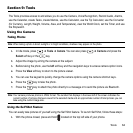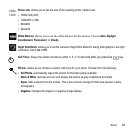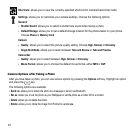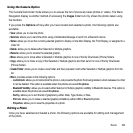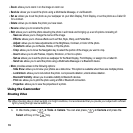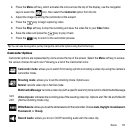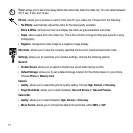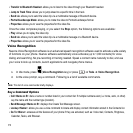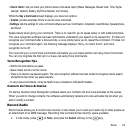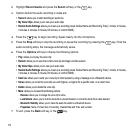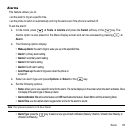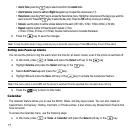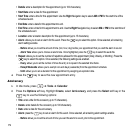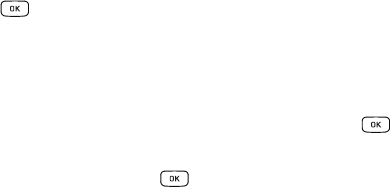
Tools 72
Camcorder Options after a Video is taken
After you have shot a video, press the Options soft key to select various options. Highlight an option and
press the key. The following options are available:
•
Send via
: allows you to attach the video to a Multimedia Message or Bluetooth device.
•
Delete
: allows you to delete a video clip.
The
Right
soft key displays Camcorder, which allows you to return to the Camcorder view finder.
Accessing the Video Folder
1. In Idle mode, press Left Navigation key for My Downloads or press ➔
My Downloads
.
2. Select On Phone or On card and then select Video.
3. Select a video file and press the key to play the video.
Options available when you highlight the video clip, but before you play the clip:
•
Play
: uses the Media Player to view the video segment.
•
Send via
: allows you to attach the video to a Multimedia Message or send it to a Bluetooth device.
•
Delete
: allows you to delete the Selected video, or Multiple videos.
•
Rename
: allows you to rename the video file.
•
Move
: allows you to choose the Selected or Multiple videos to move.
•
Copy
: allows you to copy a selected or multiple videos.
•
Record Video
: allows you to shoot a video with your camcorder.
•
Create Folder
: allows you to create a folder within the Video folder.
•
More
: provides access to the following options:
–
Lock/Unlock
: allows you to lock/unlock the video. Lock prevents deletion and Unlock allows deletion.
–
Bluetooth Visibility
: allows you to sort the videos by Name, Date, Size or Type.
–
Sort by
: allows you to enable visibility to Bluetooth devices.
–
Properties
: allows you to view the properties for this video ile.
Once you select the video to play, options are:
•
Pause/Resume
: allows you to pause the video being played, and then resume playing.
•
Stop
: allows you to stop the video being played.