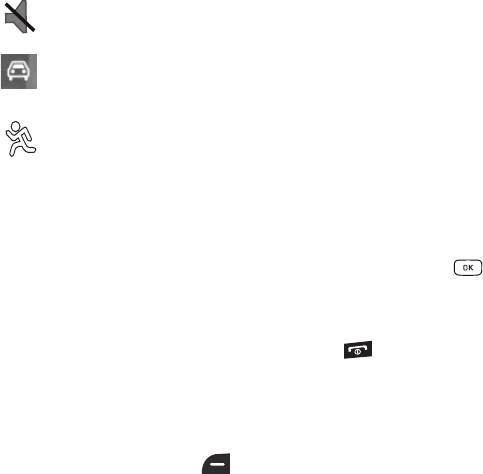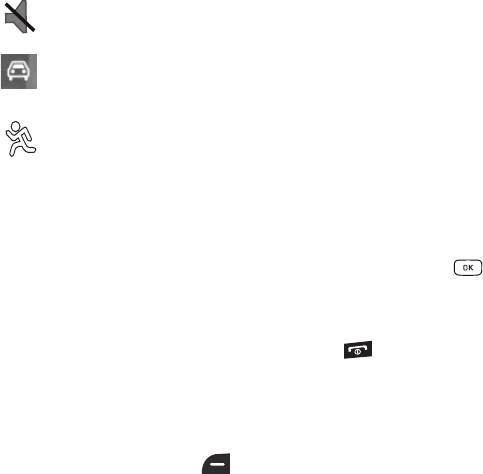
Understanding Your Phone 14
Selecting Options
To view the various functions and options available and to select the one you want:
•
Press the appropriate soft key.
•
To select the function displayed or the option highlighted, press the
Select
soft key or the key.
•
To view the next function or highlight the next option on a list, press the
Down
Navigation key.
•
To move back to the previous function or option on a list, press the
Up
Navigation key.
•
To move back up one level in the menu structure, press the
Back
soft key.
•
To exit the menu structure without changing the settings, press the key.
My Shortcuts
Your phone offers a set of functions that can be customized for your ease and specific needs. These functions
are arranged in menus and sub-menus, accessed using the two soft keys. Each menu and sub-menu allows
you to view and alter the settings of a particular function.
In Idle mode, press the left soft key for Shortcuts to display the following options:
•
Camera
: allows you to use the camera and camcorder functionality.
•
Bluetooth
: allows you to use the Bluetooth functionality of the device.
•
Alarms
: allows you to set or alter alarm settings, including a Wake-up Alarm.
•
Games an Apps
: allows you to access games and applications available on your phone.
Displays when the phone’s profile is set to Silent. In this case, the speaker is muted and the phone only
vibrates and displays information on its front panel LCD.
Displays when the phone’s profile is set to Driving. In this case, the speaker is active and launches the
currently selected ringtone or melody when the associated notification is activated. This icon is
accompanied on screen by the Audio icon.
Displays when the phone’s profile is set to Outdoor. In this case, the speaker is active, the volume
settings are raised to their highest levels, any currently active ringtones or melodies are activated, and
the phone’s vibrate feature is activated.