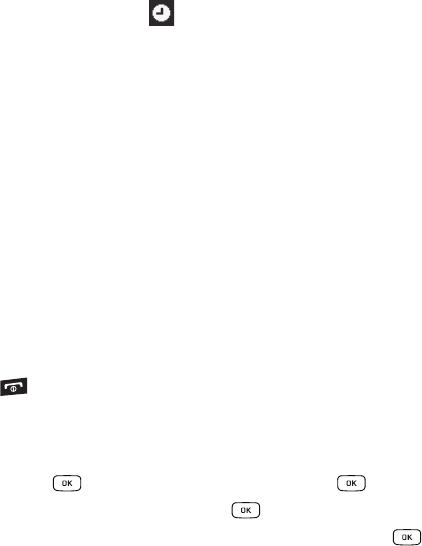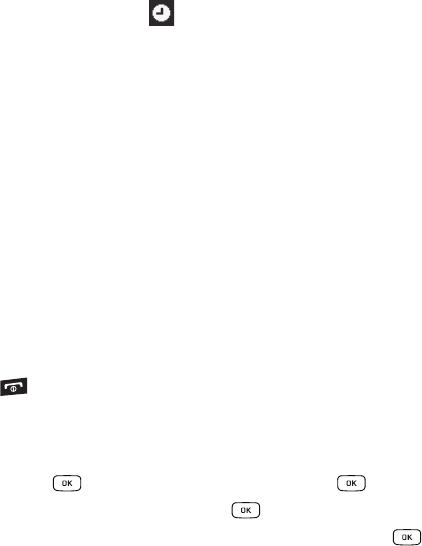
81
If there is an alarm or alarms set, the icon displays next to the event where the alarm is set.
4. Press the Up or Down Navigation key to scroll to the previous or next event. Highlight an entry and press
the Options soft key to use one of the following Calendar entry options:
•View
: this option allows you view the details for a selected event.
•View by
: this option allows you view the Calendar entries in one of three modes, depending on the mode you selected:
Week View (one week at a time), Month View (one month at a time), or Day View (one day at a time).
• Create
: this option allows you to add an additional event to the selected day(s).
• Send via
: this option allows you to send a listing of the event via a Multimedia message or via Bluetooth.
• Event List
: this option allows you view a list of all currently active events by type (Appointment, Anniversary, Holiday,
Important, or Private).
• Delete
: this option allows you to delete a selected or all events.
• Save to My Downloads
: allows you to save the events to My Downloads.
• Print via Bluetooth
: allows you to print the events using a Bluetooth device.
• Settings
: this option allows you to configure the Calendar’s Starting Day (select either Sunday or Monday) and Default
View Mode (select Month, Week, or Day view).
• Missed Alarm Event
: this option displays any missed events.
• Used Space
: this option displays a list of the different Calendar event categories along with the memory allocation for each.
5. Press the key to return to Idle mode.
Tasks
This menu option allows you to create a “to do” entry of tasks which are created in a similar fashion to
previously described Calendar entries.
1. In Idle mode, press ➔ Tools and press the Select soft key or the key.
2. Highlight Tasks and press the Select soft key or the key.
3. Press the Options soft key. Highlight Create, and press the Select soft key or the key to use the
following options:
• Title
: enter a title for this task (up to 15 characters).