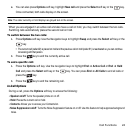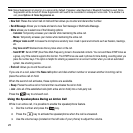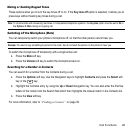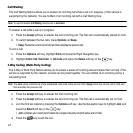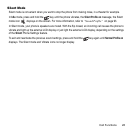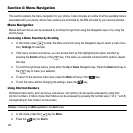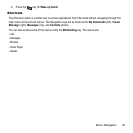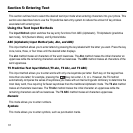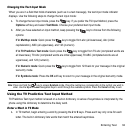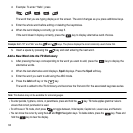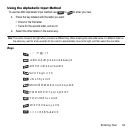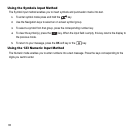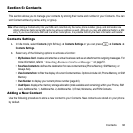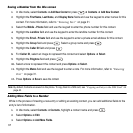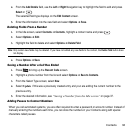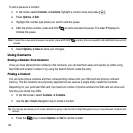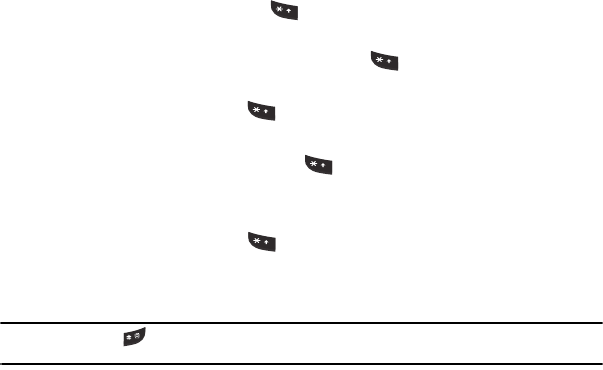
Entering Text 32
Changing the Text Input Mode
When you are in a field that holds characters (such as in a text message), the text input mode indicator
displays. Use the following steps to change the text input mode:
1. To change the text input mode, press the key. If you prefer the T9 Input Method, press the
Options soft key and select Text Mode. Choose your preferred text input mode.
2. After you have selected an input method, keep pressing the key to choose from the following
options:
If in Multitap mode: Quick press the key to toggle from abc (all lowercase), Abc (initial
capitalization), ABC (all uppercase), and 123 (numeric).
If in T9 Predictive Text mode: Quick press the key to toggle from T9 abc (completed words are
all lowercase), T9 Abc (completed words are initial uppercase),T9 ABC (completed words are all
uppercase), and 123 (numeric).
If in Numeric mode: Quick press the key to toggle from 123 back to your message in the original
text entry mode.
If in Symbols mode: Press the
OK
soft key to return to your message in the original text entry mode.
Note:
Press and hold the key to access Symbols mode. Press the number key corresponding to the symbol you want to
enter. Use the Up and Down Navigation keys to scroll through the available symbols. Press the
Cancel
soft key to exit.
Using the T9 Predictive Text Input Method
T9 Predictive Text input method is based on a built-in dictionary. A series of keystrokes is interpreted by the
phone using this dictionary to determine the likely word.
Enter a Word in T9 Mode
1. In T9 method, begin entering a word by pressing the 2 to 9 keys. Press each key only once for each
letter. The built-in dictionary lists words that match the entered keystrokes.