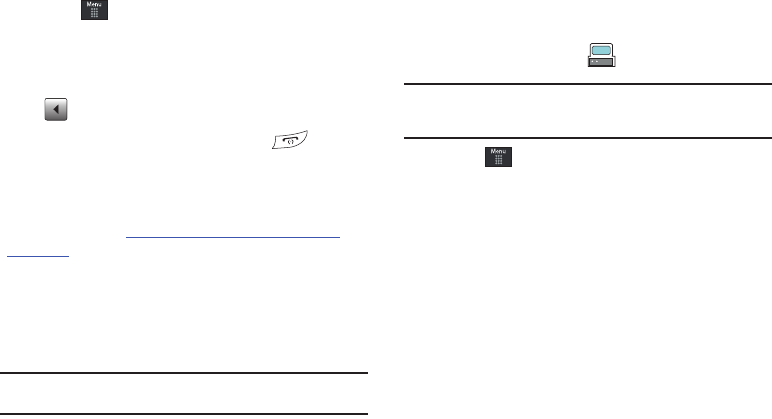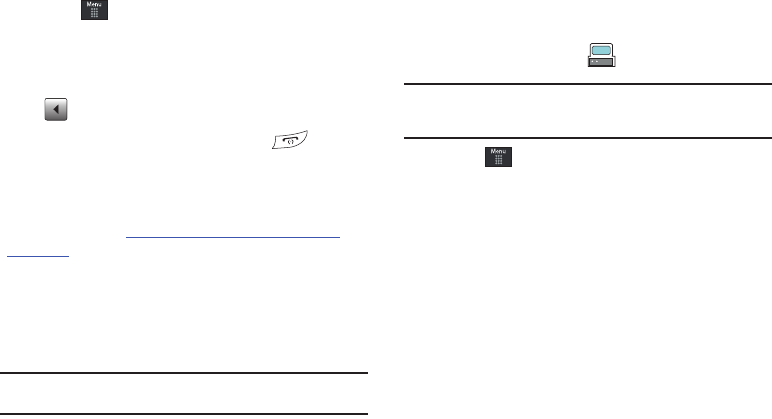
124
1.
Touch ➔
AT&T Music
➔
Music Player
➔
Shop Music
.
This launches the built-in browser.
2. Select your music store of choice (or select
Ringtones
).
3. From the
Categories
listing, select the desired entry. Touch
to return to the previous page.
4. Exit the browser at any time by pressing .
Transferring Music from the Digital Music Stores
In order to download music from the computer to your handset, a
microSD card and USB data cable are required. These items are
sold separately; go to
www.wireless.att.com/cell-phone-service/
accessories/
.
1. Using your computer, open your preferred Windows Media
Digital Rights Management (WMDRM) PC music
management client.
2. Download the selected song to your library.
Note:
If the music file is protected, Media Player will block the playing or
synching of that file.
3. Verify the pre-insertion of the microSD card into the
handset. For more information, refer to “Installing the
Memory Card” on page 7.
4. Use the USB adapter cable to connect the handset to the
target PC. When an active connection has been
established, a USB icon ( ) appears on the phone.
Note:
If the target computer does not detect the newly connected handset or
provide an MTP Player dialog window on the PC screen, please follow
steps 5 - 9.
5. Touch ➔
Settings
➔
Connectivity
➔
Select USB Mode
➔
Mass Storage/Media Player (for MTP).
For more
information, refer to “Configuring Your Phone’s USB
Settings” on page 70.
6. Once the USB connection has been established, the
handset displays “
Connected
” and the computer screen
then shows your device. If the detection occurs, skip to
step 8.
7. Locate the song on your computer and using your right
mouse button, click
Copy
.
8. Open the Removable Disk drive corresponding to the
microSD card location on the phone.
9. Open the
Music
folder (ex:\\Audio\Music) you wish to
upload from the handset.
a877 Impression.book Page 124 Thursday, May 13, 2010 3:29 PM