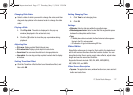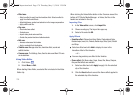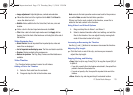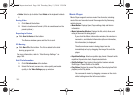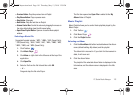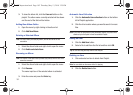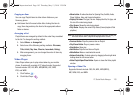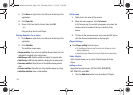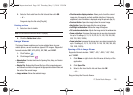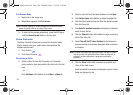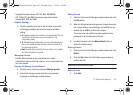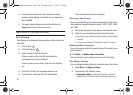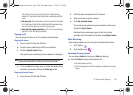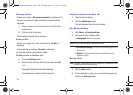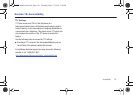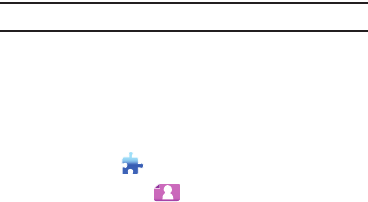
PC Studio Media Manager 185
2.
Select a file to add from the file list and then click OK.
– or –
Drag and drop the file onto [Playlist].
Deleting an Item
1. Select an item to delete.
Note:
You can delete an item even while it is playing.
2. Click the Delete item button.
Image Viewer
The Image Viewer enables you to view photos taken by your
mobile phone, as well as various types of PC images. Supported
formats include: BMP, JPG (JPEG), GIF, PNG, and WBMP.
1. Click Toolbox .
2. Click Image Viewer .
•
Menu button
: Provides functions for Opening Files, Help, and Version
Information.
•
Display File
: Displays the title and file type of the image being seen
and shows the number of images in the appropriate location folder and
the order of the current image.
•
Image window
: Shows the selected image.
•
File information display window
: Allows you to check the current
image size, file capacity, and last modified date (time). During size
adjustment, size information is displayed using the percent sign (%).
•
Previous Button
: Opens the image before the current image.
•
Next button
: Opens the image after the current image.
•
Left/Right rotate button
: Rotates the image 90 degrees.
•
Fit to window size button
: Adjusts the image size to the window size.
•
Zoom out button
: Decreases the image size in one-step decrements
for up to 15 settings: (5, 10, 15, 20, 30, 50, 70, 100, 150, 200, 300,
500, 700, 1000, 1500%).
•
Zoom in button
: Increases the image size in one-step increments for
up to 15 settings (5, 10, 15, 20, 30. 50, 70. 100, 150, 200, 300, 500,
700, 1000, 1500%).
Opening a File in Image Viewer
Supported formats include: *.BMP, *.JPG, *.JPEG, *.GIF, *.PNG,
and *.WBMP.
1. Click Menu or right-click in the title area at the top of the
application.
2. Click Open File.
3. Select a file from the file list and then click OK.
– or –
Drag and drop the file onto Viewer.
a877 Impression.book Page 185 Thursday, May 13, 2010 3:29 PM