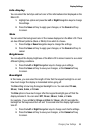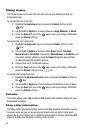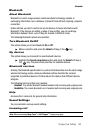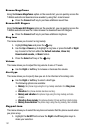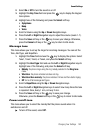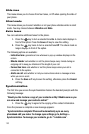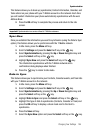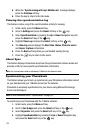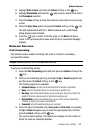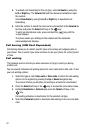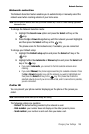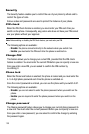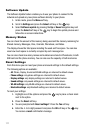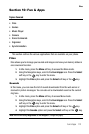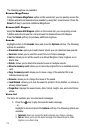Changing Your Settings 106
Network Services
5. Highlight Data to Sync and press the Select soft key or the key.
6. Highlight Phonebook and press the key to place a check mark next to
the Phonebook selection.
7. Press the Save soft key to store this preference and return to the previous
screen.
8. Select the Sync Now option and press the Select soft key or the key.
The data synchronizes with the T-Mobile network and a confirmation
dialog displays when finished.
9. Press the key to return to the Idle mode, or the Back soft key to
return to the Synchronization menu when the Sync Completed message
displays.
Network Services
Call forwarding
This network service enables incoming calls to be re-routed to a secondary,
pre-specified number.
Example: Forwarding business calls to a colleague while on holiday.
To set your call forwarding options:
1. Select the Call forwarding option and then press the Select soft key or the
key.
2. Select a call forwarding option by pressing the Up or Down Navigation key
and then press the Select soft key or the key.
The following options are available:
• Forward always: all calls are forwarded until this feature is cancelled.
• Busy: calls are forwarded when you are already on another call.
•No reply: calls are forwarded when you do not answer the phone. Select the
length of time the network waits for before forwarding a call.
• Unreachable: calls are forwarded when you are not in an area covered by
T-Mobile or when your phone is switched off.
• Cancel all: all call forwarding options are canceled.
3. Select the type of forwarded calls, Voice calls or Data calls, by pressing
the Up or Down Navigation key to select the appropriate field, and then
press the Select soft key or the key.
The current status displays. If the option was already set, the number to
which the calls are forwarded displays.