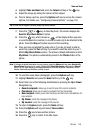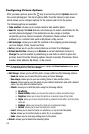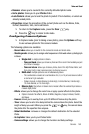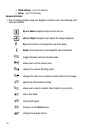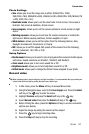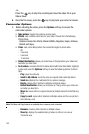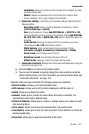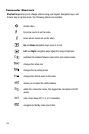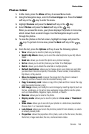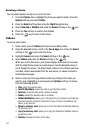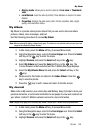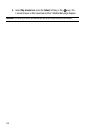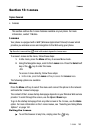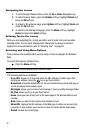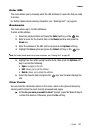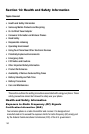Camera 156
Photos folder
Photos folder
1. In Idle mode, press the Menu soft key to access Menu mode.
2. Using the Navigation keys, scroll to the Fun & Apps icon. Press the Select
soft key or the key to enter the menu.
3. Highlight Camera and press the Select soft key or the key.
4. Select Photos and press the Select soft key or the key.
When you access this menu, your phone displays the photos in Line view,
which shows them as small images. Use the Navigation keys to scroll
through the photos.
5. To view the photos on the full screen, highlight an image and press the
key. To go back to Line view, press the Back soft key or the
key.
6. From the list, press the Options soft key to use the following options:
• View: allows you to view the photo on your display.
• Send to My Album: allows you to send the selected photo to your My Album
folder.
• Send via: allows you to send the photo via a picture message.
•Set as: allows you to set the photo as your Caller ID or Wallpaper.
• Delete: allows you to delete the selected or multiple photos.
• Default destination: allows you to change where your photos are sent after
you take them: Recent recipients, Phonebook, Phone number, Email address,
My Album, or My Journal.
• Move to memory card: removes the image from the phone’s onboard
memory and then moves it onto the inserted memory card.
• Copy to memory card: makes a copy of the photo and then moves the copy
onto the inserted memory card.
• Edit image: allows you modify the current image by inserting objects (such as
frames, emoticons, or clip art) or also overlaying image effects onto the photo
such as: Black&White, Negative, Sepia, Emboss, or Sketch.
•Rename: allows you to rename the photo.
•Display mode: allows you to view the pictures in Line view or Thumbnail
view.
• Slide show: allows you to see all of your photos in a slide show presentation.
Choose from 1 or 3 seconds intervals.
• Lock/Unlock: allows you to lock the photo to protect it from deletion, or unlock
an already locked photo.
• Properties: shows the properties of the photo, such as the file name, file date,
file format, image resolution, file size, and lock/unlock status.