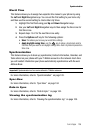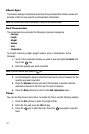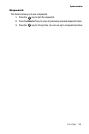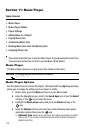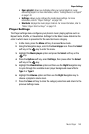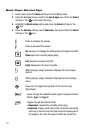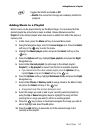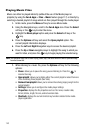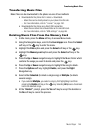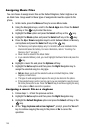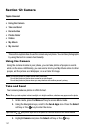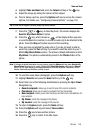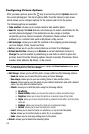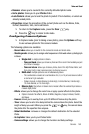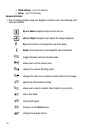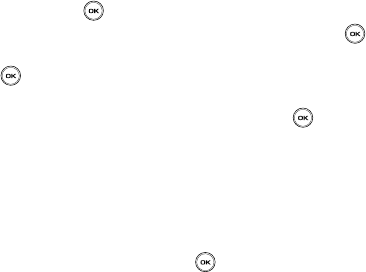
Music Player 144
Transferring Music Files
Transferring Music Files
Music files can be downloaded to the phone via one of two methods:
• Downloaded to the phone from t-zones > Downloads.
- Music files can be directly stored on your phone from this site.
- For more information, refer to "t-zones" on page 160.
• Downloaded to the phone via a direct USB connection.
- Music files are stored into a Music folder on the microSD card.
- For more information, refer to "USB settings" on page 96.
Deleting Music Files From the Memory Card
1. In Idle mode, press the Menu soft key to access Menu mode.
2. Using the Navigation keys, scroll to the Fun & Apps icon. Press the Select
soft key or the key to enter the menu.
3. Highlight the Files option and press the Select soft key or the key.
4. Highlight the Memory card option and press the Select soft key or the
key.
5. Press the Up or Down navigation keys to highlight the Music folder which
contains the songs you want to delete and press the key.
6. Press the Up or Down navigation keys to highlight the song to delete.
7. Press the Options soft key, highlight Delete, and press the Right
Navigation key.
8. Select either Selected (to delete a single song) or Multiple (to delete
several songs).
• If you selected Multiple, you select a song by first highlighting it and then
pressing the Delete soft key or the key. Selecting All places a checkmark
next to all detected songs.
9. At the “Delete?” prompt, press the Yes soft key to accept the deletion or
the No soft key to cancel the process.