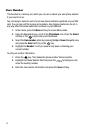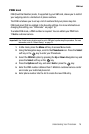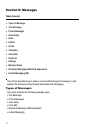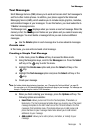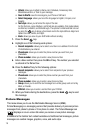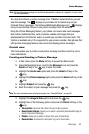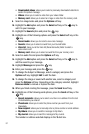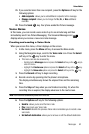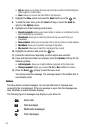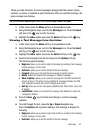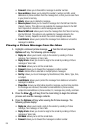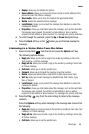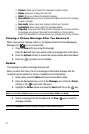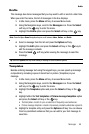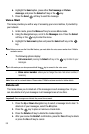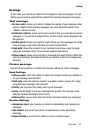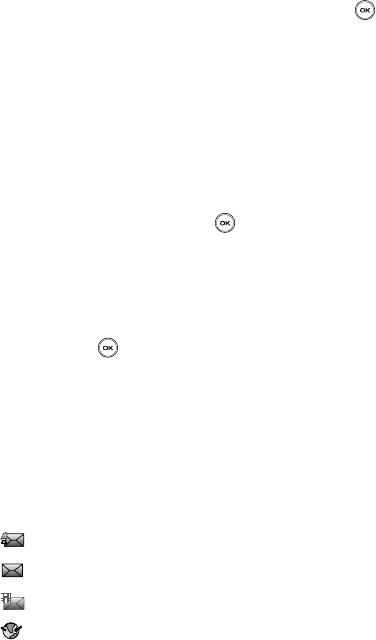
83
•Set as: allows you to assign the new voice note file as either a Default Ringtone,
Caller ringtone, or Alarm tone.
•Save: allows you to save the Voice Note in the Voice list.
7. Highlight the Save option and press the Select soft key or the key.
8. To send the Voice note, press the Send soft key or select the Send to
option in the Options menu.
9. Highlight one of the following send options:
• Recent recipients: allows you to select either a number or an address from the
last 20 destinations you entered.
• Phonebook: allows you to enter the phone number you want from your
phonebook.
• New recipient: allows you to manually enter a phone number or email address.
• My Album: allows you to send the message to My Album.
• My Journal: allows you to send the message to My Journal.
10. Highlight the selection and press the key.
11. Follow the instructions depending on which option was selected.
12. If you selected more than one recipient, press the Options soft key for the
following options:
• Add recipients: allows you to add additional recipients to this Voice note.
• Change recipient: allows you to select To, Cc or Bcc additional numbers.
13. Press the Send soft key to send this voice note.
Your phone sends the message. The message saves to the Outbox after it
successfully sends.
Inbox
The Inbox stores received messages. You can tell what kind of message was
received by the icon displayed. If the icon envelope is open then the message was
read, otherwise a closed envelope displays.
The following types of messages may display in your Inbox list:
Voice note
Text messages
Multimedia messages
Push messages