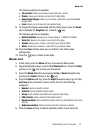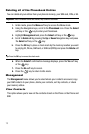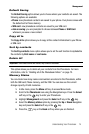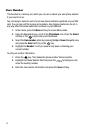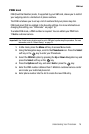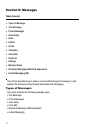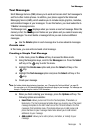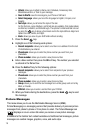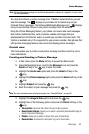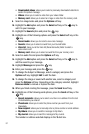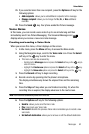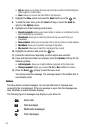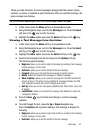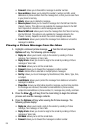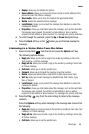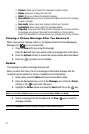Messages 80
Picture Messages
Note: A Picture Messaging message is a multimedia presentation contained in a single file. It is not a text
file with attachments.
You must first retrieve a picture message from T-Mobile’s network before you can
view the message. The displays in your Inbox list to indicate any not yet
retrieved Picture messages. The Retrieved Multimedia Message icon ( ) displays
once you successfully retrieve a new picture message from the network.
Using the Picture Messaging feature, your phone can receive and send messages
that contain multimedia files, such as photos, sounds and images that you
downloaded from the Internet, audio or sounds you recorded, and voice lists. This
function is available only if it is supported by your service provider. Only phones that
offer picture messaging features can receive and display picture messages.
Create new
This menu allows you to create a new picture message and then send it to one or
more destinations.
Creating and Sending a Picture Message
1.
In Idle mode, press the Menu soft key to access the Menu mode.
2. Using the Navigation keys, scroll to the Messages icon and press the
Select soft key or the key to enter the menu.
3. Highlight the Create new option and press the Select soft key or the
key.
4. Highlight the Picture message option and press the Select soft key or the
key.
5. Highlight Subject and press the key.
6. Enter the subject of your message and press the key.
Note: For more information about entering characters, see "Using ABC Mode" on page 63.
7. Highlight the Image & Video option and press the key.
8. Highlight one of the following options and press the Select soft key or the
key.
• Take picture: launches the camera for you to take a picture.
• Downloaded images: allows you to select a previously downloaded image to
send in the picture message.
• Photos: allows you to select a picture from your photos folder.
• Record video: launches the camcorder for you to shoot video.
i