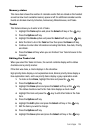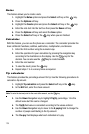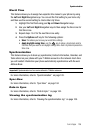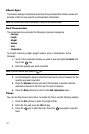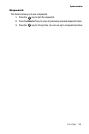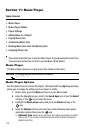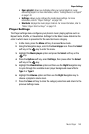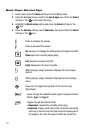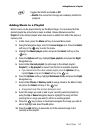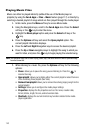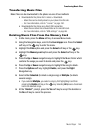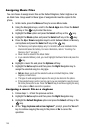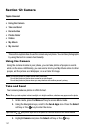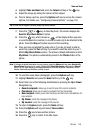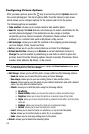Music Player 142
Adding Music to a Playlist
Adding Music to a Playlist
Before music can be played directly via the Music Player, it is necessary that the
desired playlist be active before music is added. Unless otherwise selected,
Playlist 1 is the default playlist when new music is added from either the phone or
memory card.
1. In Idle mode, press the Menu soft key to access Menu mode.
2. Using the Navigation keys, scroll to the Fun & Apps icon. Press the Select
soft key or the key to enter the menu.
3. Highlight the Music player option and press the Select soft key or the
key.
4. Press the Options soft key, highlight Open playlist, and press the Right
Navigation key.
5. Select either Current playlist (to add songs to the default playlist -
Playlist 1) or My playlist (to select from the list of available playlists).
• If you selected one of the other available playlist, press the Options soft key,
highlight Open and press the Select soft key or the key.
6. Press the Options soft key, highlight Add music from, and press the Right
Navigation key.
7. Select either Phone or Memory card (to songs stored in the Music folder)
and press the Select soft key or the key.
• All supported music files are then displayed in a list.
8. Select the songs you wish to add to your currently selected playlist by
using the Up or Down Navigation keys to highlight the song and then
pressing the or songs you want to add to an existing playlist.
9. Press the key to place a checkmark alongside the songs you wish to
add or highlight and select the All option.
10. Press the Add soft key to associate all of the selected songs to the
currently active playlist.
Toggles the Shuffle mode On or Off.
• Shuffle: the current list of songs are randomly shuffled for
playback.