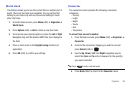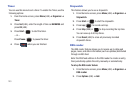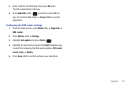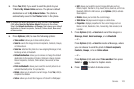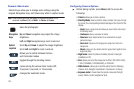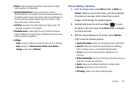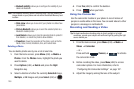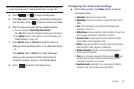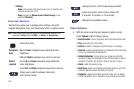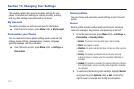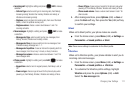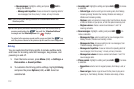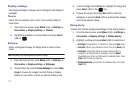Camera 107
Tip:
You can use shortcuts to quickly change some camcorder settings. For
more information, refer to “Camcorder Shortcuts” on page 108.
4. Press or to begin shooting video.
5. Press
Stop
(RSK) or
Camera
key to stop the recording and
save the video. Press to pause or resume recording.
6. After the video saves you have two available options:
•
The screen displays “
Send to: My Album Online?
”
Press
Yes
(RSK) to send the highlighted video to your online album.
•
Press
Options
(LSK) for Video options. For more information, see
“Video Options”
on page 108.
7. Press
Options
(LSK) ➔
Send via
to send the video in a
Message, Email, Exchange email, or to a Bluetooth device.
– or –
Press
Options
(LSK) ➔
Send
to
, to create a Message,
where you can choose to send the video to Recent
recipients, Contacts, Groups, or to an Online Album.
8. Press to return to the Home screen.
Configuring the Camcorder Settings
ᮣ
Before taking a photo, press
Menu
(LSK) to access the
camcorder options.
• Camcorder
: allows you to record a video.
• Video Mode
:
limit the size of videos. Choose Normal or Limit for
MMS.
•Size
: if the Limit setting is set to Normal, this displays either
320x240 or 176 x 144.
• White balance
: choose a setting to match conditions. Choose from
Auto, Daylight, Incandescent, Fluorescent, or Cloudy.
•Exposure meter
:
choose how the camera measures the light
source: Matrix, Center-weighted or Spot.
• Effects
: apply special effects to the photo. Options include: None,
Black and White, Sepia, Negative, or Watercolor.
• Default destination
: Remove a current destination location or
Change the current location.
•Timer
: set a time delay between the time you press and
the video starts to record. Select the length of delay, from Off,
2 seconds, 5 seconds, or 10 seconds.
• Viewfinder mode
: select either Full screen view and indicator,
Full screen view, or Full screen view and guidelines.