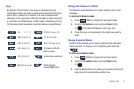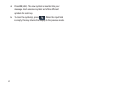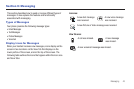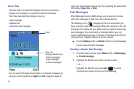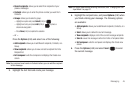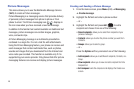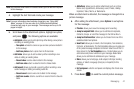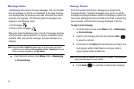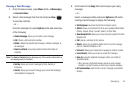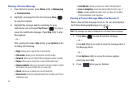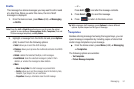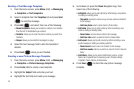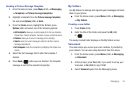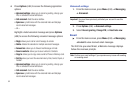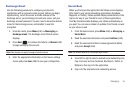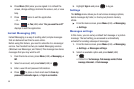Messaging 49
Viewing a Text Message
1. From the Home screen, press Menu (LSK) ➔ Messaging
➔ Conversations.
2. Select a text message from the list and press
View
()
to view the contents.
– or –
From the message list, press Options (LSK) and select one
of the following:
•Create message
: allows you to create a new message.
•Call
: Places a call back to the number.
• Delete
: deletes the selected text message, multiple messages, or
all messages.
• Save to contacts
: saves the selected contact information to
Contacts.
Note:
The
Save to Contacts
feature displays only if the contact information is
not already saved to Contacts.
•Sort by
: allows you to sort messages by Date, Sender, or
Frequency.
•Search
: allows you to search through your current text message
conversations for keywords.
3. Scroll down to the
Reply
field and compose your reply
message.
– or –
Select a message bubble and press Options (LSK) while
reading a text message to display the following:
• Full Composer
: launches the full text composer screen.
• Attach
: allows you to attach a file from your available Media folder
(Photos, Images, Music, Sounds, Videos, or Other files).
• View Recipient list
: allows you to view and add a recipient from the
Recipient list.
•Call
: places a call back to the number.
• Delete
: allows you to delete bubbles from the current message
such as: Selected, Multiple, or All.
•Forward
: allows you to forward the message to another number.
•Lock/Unlock
: allows you to lock or unlock the message.
•Save to
: saves the selected message to either your Drafts or
Templates folder.
–
When you save a highlighted message bubble as a text message
template it can later be used as a stock reply to recipient messages.
• Exit conversation
:
exits from the current message conversation
(thread).