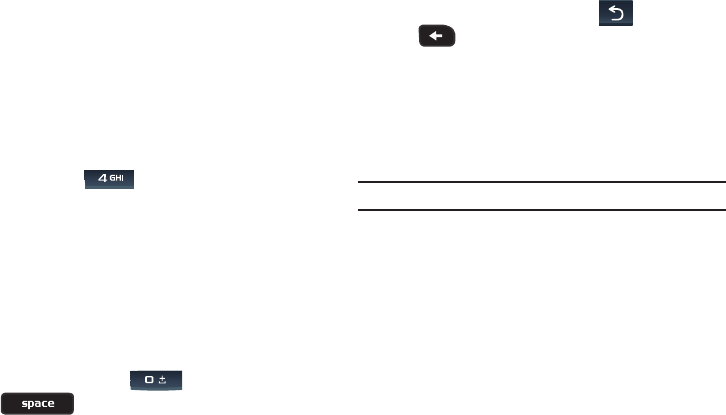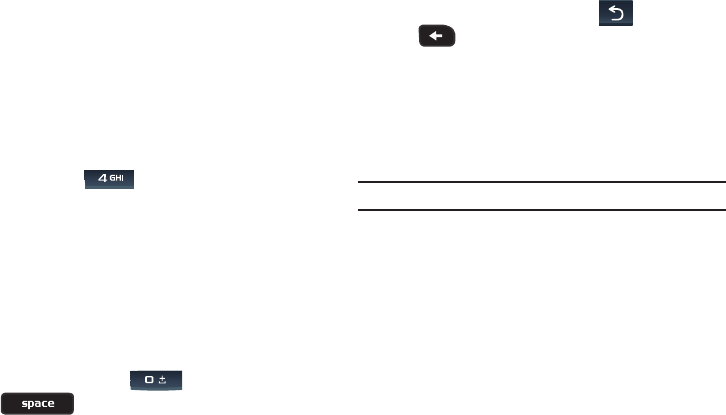
Media and Web 71
Entering Text in web2go
When you are prompted to enter text, the currently active text
input mode is indicated on the screen. The following modes are
available:
•
ABC mode
: this mode allows you to enter letters by pressing the key
labeled with the letter you want.
•
T9 (English)
: this mode allows you to enter words with only one
keystroke per letter. Each key on the keypad has more than one letter;
for example, pressing can enter G, H, or I. However, the T9
mode automatically compares the series of keystrokes you make with
an internal linguistic dictionary to determine the most likely word, thus
requiring far fewer keystrokes than the traditional ABC mode.
•
Numeric
: this mode allows you to enter numbers.
•
Symbol
: this mode allows you to enter symbols, such as punctuation
marks.
To change the text input mode:
1. Press Right soft key (RSK) one or more times.
2. To enter a space, press (portrait mode) or
(QWERTY landscape mode).
3. To edit text, set the cursor to the right of the character(s) to
be corrected.
4. To delete current characters, press (portrait mode)
or (QWERTY landscape mode) as required.
5. Enter the correct character(s).
Selecting and Using Menu Options
Various menus are available when you are using web2go to
navigate the Wireless Web.
To access the browser options menu:
Note:
The menus may vary, depending on your version of web2go.
ᮣ
From an active page, press
Options
(LSK) and select from
the following options:
•Reload
: reloads the current page.
• Resize page
: allows you to manually resize the page by sliding the
size bar to the left or right.
•Forward
: pages forward one page
•Go to
: navigates to the URL address, Homepage, Bookmarks,
History, or Saved pages.
•Save
: allows you to save the Image or Page.
• Add to bookmarks
: adds the current URL to Bookmarks.
• Send URL via message
: sends the currently viewed URL to a
recipient as a message.