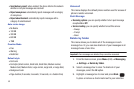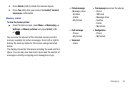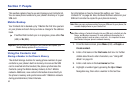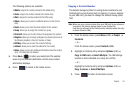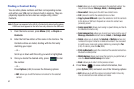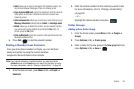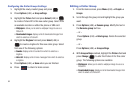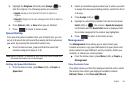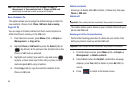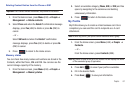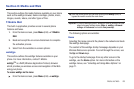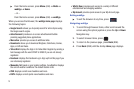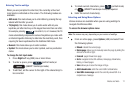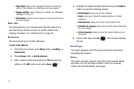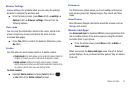66
Note:
The Phone and SIM card option from the
Menu
➔
People
➔
Management ➔ View contacts from ➔ Phone and SIM card
option must be selected in order to access all Contacts.
Save Contacts To
This option allows you to assign the default storage location for
new contacts. Choose from:
Phone
,
SIM card
,
Ask on saving
.
Copy All To
You can copy all Contact entries from their current location to
either the Phone’s memory or the SIM card.
1. From the Home screen, press Menu (LSK) ➔ People ➔
Management ➔ Copy all to.
2. Highlight
Phone
or
SIM card
the press the Select (LSK) or
. By default, all the entries in the Contacts list on the
Phone or SIM card are selected.
3. Highlight each contact you want to copy and press
to place a check mark next to the entry or place a check
mark alongside
All
to copy all entries.
4. Press
Copy
(LSK) to copy the selected contacts to the
Phone or SIM card.
Delete contacts
Allows you to delete either
All
contacts, or those only from your
Phone
or
SIM card
.
Delete all
Important!:
Once contact entries are deleted, they cannot be recovered.
This option allows you to delete all your contacts from both your
phone and SIM card.
Deleting all of the Contact Entries
Perform the following procedure to delete all your entries from
both your phone’s memory and the SIM card.
Important!:
Once contact entries are deleted, they cannot be recovered.
1. From the Home screen, press Menu (LSK) ➔ People ➔
Management ➔ Delete contacts.
2. Select
All
and when the Delete? confirmation message
displays, press Yes (LSK) to delete or press
No
(RSK) to
cancel.
3. Press to return to the Home screen.