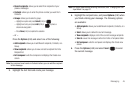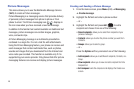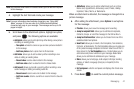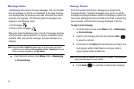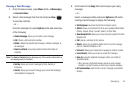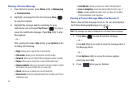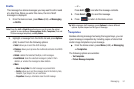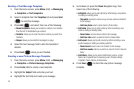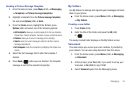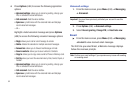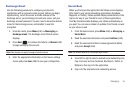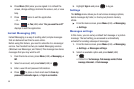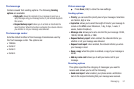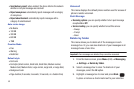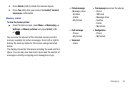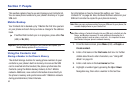Messaging 53
Sending a Picture Message Template
1. From the Home screen, press Menu (LSK) ➔ Messaging
➔ Templates ➔ Picture message templates.
2. Highlight a template from the
Picture message templates
list and press
Options
(LSK)
➔
Send.
3. From the
Create
screen, highlight the
To
field, press
Options
(LSK) and select one of the following options:
• Add recipients
: allows you to add receipients for the new template.
Choose from: Recent recipients, Contacts, Groups, and Online album.
•Preview
: allows you to view the message prior to sending.
•Save to
: save the current message to either the drafts or picture
message templates list.
•Exit composer
: exits the composer and displays the Create new
screen.
4. Select the text message field to alter the template if
desired.
5. Press
Send
( ) when you are finished. The template
message is sent to the selected recipient(s).
My folders
Use My folders to manage and organize your messages and store
them on your phone.
ᮣ
From the Home screen, press Menu (LSK) ➔ Messaging
➔ My folders.
Creating a new folder
1. Press
Create
(LSK).
2. Enter the title of the folder and press the
OK
(LSK)
or .
The newly created folder displays on the My folders screen.
Voicemail
This menu helps you access your voice mailbox, if provided by
your network. You can also setup Voicemail from this menu.
1. From the Home screen, press Menu (LSK) ➔ Messaging
➔ Voicemail.
2. At the prompt, press
Yes
(LSK), if you want to set up your
Voicemail, or
No
(RSK) to reject VVM.
3. Select
Voicemail
again from the Messaging menu.