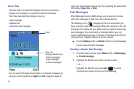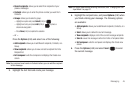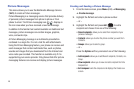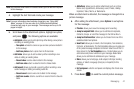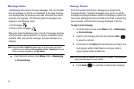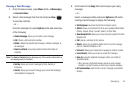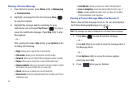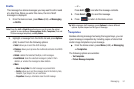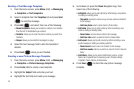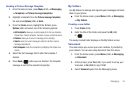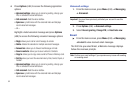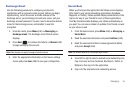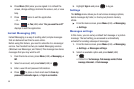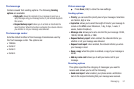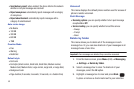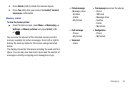52
Sending a Text Message Template
1. From the Home screen, press Menu (LSK) ➔ Messaging
➔ Templates ➔ Text templates.
2. Select a template from the
Templates
list and press
Send
( ) to send the message.
3. Press
Add
( ) and select from one of the following:
• Recent recipients
: allows you to select a number or an address
from the last 10 destinations you entered.
•Contacts
: allows you to enter the phone number you want from
Contacts.
• Groups
: allows you to send this message to a group.
4. Select the text message field to alter the template if
desired.
5. Press
Send
( ) when you are finished.
Creating a new Picture Message Template
1. From the Home screen, press Menu (LSK) ➔ Messaging
➔ Templates ➔ Picture message templates.
2. Press
Create
(LSK) to create a new template.
3. Highlight the
Subject
field and enter your text.
4. Highlight the text field and create your message.
5. Scroll down (or press the
Down
Navigation key), then
select one of the following:
• Add photo
: allows you to add a photo by either taking a new picture
or adding an existing photo.
–
Take photo
: activate the camera so you can take a picture and attach it
to this message.
–
Add from photos
: attach a photo from the Photos folder.
• Add video
: allows you to add a video by either recording a new
video or adding an existing video.
–
Record video
: record a video to attach to this message.
–
Add from video
: attach a video file from the Videos folder.
• Add sound
: allows you to add a sound by either recording a new
audio message or adding an existing audio file.
–
Record sound
: record a voice note to attach to this message.
–
Add from sounds
: attach a sound file or voice list from the Sounds
folder.
• Add others
: allows you to add an attachment such as: a Files,
Name card, Appointment, Anniversary event, Private, Holiday,
Important, Tasks, Memo, or Bookmarks.
6. Press
Save
( ) to store the new picture message
template.