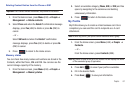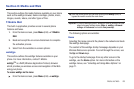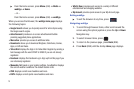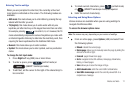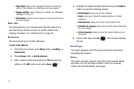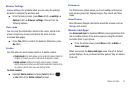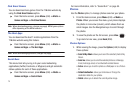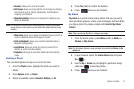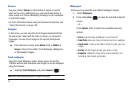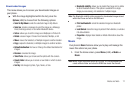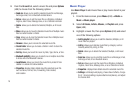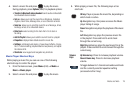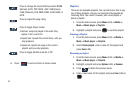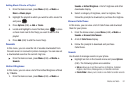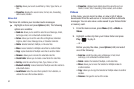Media and Web 75
•Rename
: allows you to rename the photo.
•Edit image
: allows you to take edit the current image by choosing
from features such as: Effects, Adjustments, Transformations,
Cropping, and Insertions.
• Bluetooth visibility
: allows you to configure the visibility of your
device via Bluetooth.
Note:
The Bluetooth visibility option is available only if you are viewing an
image stored on your phone and not within the default Memory card
location.
• Slide show
: allows you to display all available images as part of an
onscreen slideshow where the images are cycled.
• Print via Bluetooth
: allows you to send the selected photo to a
Bluetooth enabled printer.
•Lock/Unlock
: allows you to lock the image to protect it from
deletion, or unlock it to allow deletion.
• Properties
: allows you to view Basic details about the selected
image.
Deleting a Photo
You can delete photos one by one or all at one time.
1. From the
Photos
menu, highlight the photo you want to
delete.
2. Press
Options
(LSK) ➔
Delete
.
3. Select an available option:
Selected
,
Multiple
, or
All
.
4. Press
Yes
(LSK) to confirm the deletion.
5. Press when you are finished.
My Album
My album
is a private online picture album that you can use to
store and share pictures, videos, voice messages, and text. When
you take a photo, the phone prompts with
Send to: My Album
Online?
.
Note:
When accessing My Album, charges may apply.
1. From the Home screen, press Menu (LSK) ➔ Media ➔
Photos ➔ My album.
Note:
The My album feature is only available from within the
Photos
➔
On
phone
tab.
2. In your browser, select the Inbox Album link and press
Go ().
3. Use the Up or Down key to highlight a particular image
and press to view the photos.
4. Press when you are finished.