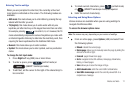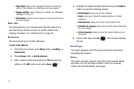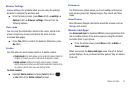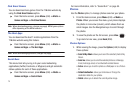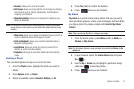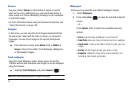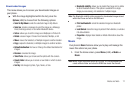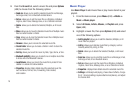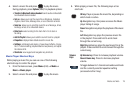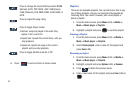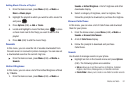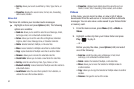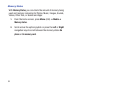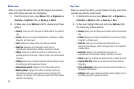Media and Web 79
4.
Select a music file and press to play the music.
During playback, press
Options
(LSK) for playback options:
• Transfer to Bluetooth stereo headset
: sends audio via Bluetooth
to a Bluetooth stereo headset.
•Set as
: allows you to set the music file as Ringtones, Individual
ringtone, Alarm tone, Message tone, or as a Calendar reminder.
• Send via
: allows you to send this music file as a Message, Email,
Exchange email, or to a Bluetooth device.
•Rate track
: select a rating for the track from 0 to 5 stars or
No rating.
• Add to Playlist
: allows you to add the current track to a playlist.
• Properties
: displays Basic details about the music file.
• Settings
: set Background playing, choose Sound effects, change
the 5.1 channel setting (requires attached earphones), and adjust
the Volume limit.
•Shortcuts
: view keypad and navigation key shortcuts.
Music Player Shortcut Keys
While playing a music file you can use one of the following
shortcut keys to control the player.
1. From the Home screen, press Menu (LSK) ➔
Media
➔
Music
➔
Music player
.
2. Select a music file and press to play the music.
3. While playing a music file, the following keys act as
shortcuts:
OK key
. Plays or pauses the music file, depending on
which mode is active.
Up
Navigation key. One press accesses the Music
player listing of songs.
Down
Navigation key stops the playback of the music
file.
Left
Navigation key plays the previous music file
in the playlist. Press and hold to scrub back
through the current song.
Right
Navigation key plays the next music file in the
playlist. Press and hold to scrub forward through the
current song.
Volume
Keys
Up Volume key
: Press to increase playback volume.
Down Volume key
: Press to decrease playback
volume.
To toggle between 5.1 channel surround sound mode
and the currently selected equalizer setting
(accessed via the 2 key).