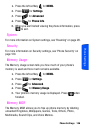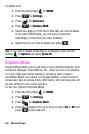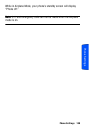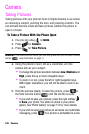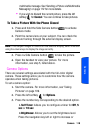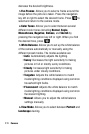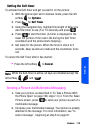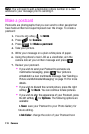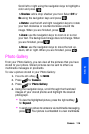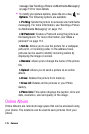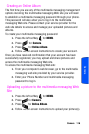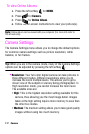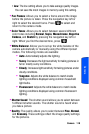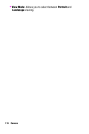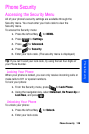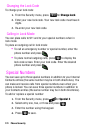Camera 114
Camera
Scroll left or right using the navigation keys to highlight a
color and press .
3.Shadow: add a drop shadow your text. Select Off or
On using the navigation keys and press .
4.Rotate: use the left and right navigation keys to rotate
your text clockwise or counterclockwise around the
image. When you are finished, press
.
5.Zoom: use the navigation keys to zoom in or out on
your text. The background image does not change. When
you are finished, press .
6.Move: use the navigation keys to move the text up,
down, left or right. When you are finished, press
.
Photo Gallery
From your Photo Gallery, you can view all the pictures that you have
stored to your phone. Stored pictures can be sent to others as
multimedia messages or postcards.
To view a picture stored in your Photo Gallery:
1.
Press the left softkey for MENU.
2. Press for Camera.
3. Press for Photo Gallery.
4. Using the navigation keys, scroll through the thumbnail
images of your stored photos and highlight the desired
photograph.
• To view the highlighted picture, press the right softkey
for Expand.
• To send your picture to someone via multimedia messaging,
press . Your picture is embedded in a new multimedia