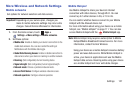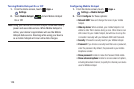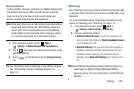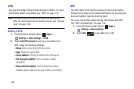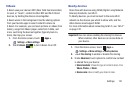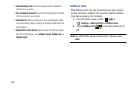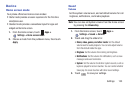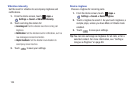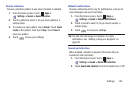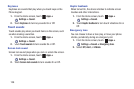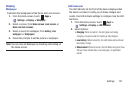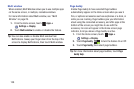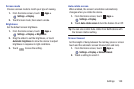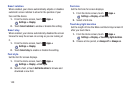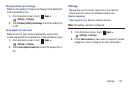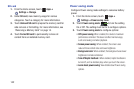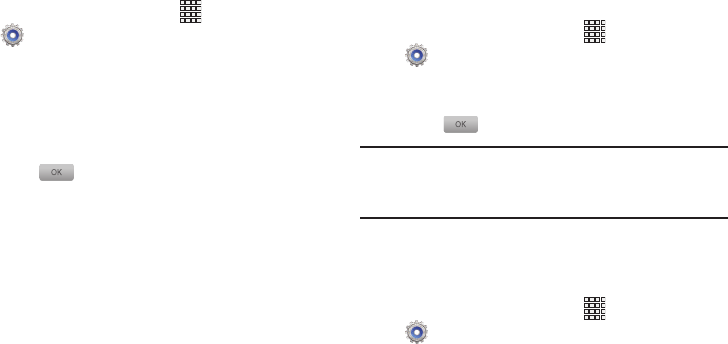
Settings 135
Device vibration
Choose a vibration pattern to use when vibration is enabled.
1. From the Home screen, touch
Apps
➔
Settings
➔
Sound
➔
Device vibration
.
2. Touch a pattern to select it. As you touch patterns, a
sample plays.
3. To create your own pattern, touch
Create
. Touch
Tap to
create
in the pattern, then touch
Stop
. Touch
Save
to
save your pattern.
4. Touch to save your settings.
Default notifications
Choose a default sound to play for notifications, such as for
new messages and event reminders.
1. From the Home screen, touch
Apps
➔
Settings
➔
Sound
➔
Default notifications
.
2. Touch a sound to select it. As you touch sounds, a
sample plays.
3. Touch to save your settings.
Tip:
You can also set songs as ringtones. For more
information, see “Setting a Song as a Ringtone” on
page 99.
Sound and vibration
When enabled, vibration is played at the same time as
sounds for calls and alerts.
1. From the Home screen, touch
Apps
➔
Settings
➔
Sound
➔
Sound and vibration
.
2. Touch
Sound and vibration
to turn the feature On or Off.