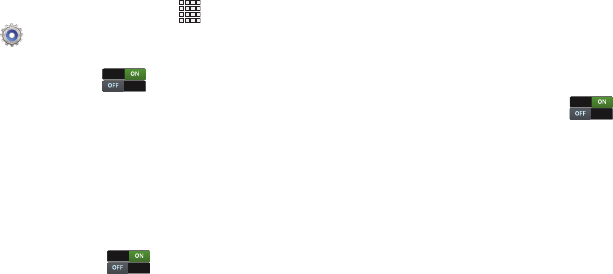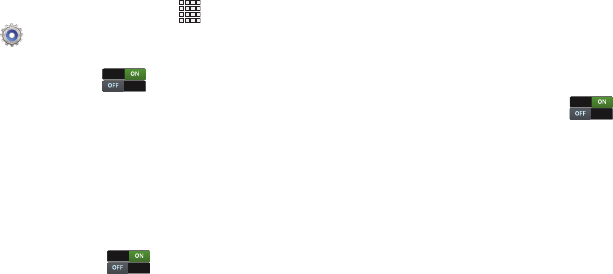
148
Lock screen options
When the Screen lock is set to Swipe or Motion, or you have
the With swipe lock option enabled, you can set special
options for the lock screen.
1. From the Home screen, touch
Apps
➔
Settings
➔
Lock screen
➔
Lock screen options
.
2. Configure these options:
•Shortcuts
: Touch to control display of app shortcuts
at the bottom of the lock screen. Touch
Shortcuts
to choose
shortcuts to display: touch and drag a shortcut to a new
position, or to the trash can to remove it, and touch
+
to select
a new shortcut.
• Information ticker
: Set news, stock, or Facebook to display on
a ticker on the lock screen.
•Clock
: When enabled, the lock screen displays a digital clock.
•Dual clock
: Touch to control display of a dual clock
to show the time in two zones when you’re traveling. Touch
Dual clock
to set a home city. When you have location services
turned on while traveling, the dual clock will display the time in
your home city and current location.
• Weather
: Touch to control display of the current location’s
weather on the lock screen.
• Ripple effect
: When enabled, a ripple effect shows on the lock
screen when you touch the screen. If you choose a live
wallpaper for the lock screen, ripple effect is disabled.
• Ink effect
: When enabled, an ink effect shows on the lock
screen when you touch the screen. If you choose a live
wallpaper for the lock screen, the ripple effect is disabled.
•Help text
: Touch the check box to control display of tips as you
use the lock screen.
• Camera quick access
: Touch to control access to
the camera from the lock screen using a motion gesture. When
enabled, touch and hold on the lock screen, then rotate the
device to landscape orientation to launch the Camera. Touch
Camera quick access
to learn more.
• Wake up in lock screen
: Touch the check box to enable or
disable unlocking by spoken wake-up command.
• Set wake-up command
: Configure wake-up commands, to
be used when the Wake up in lock screen option is enabled.
You can configure commands to wake up the device, or other
popular features.