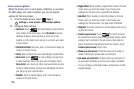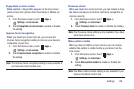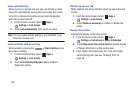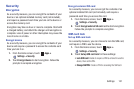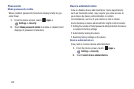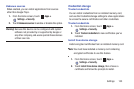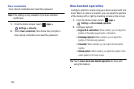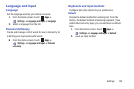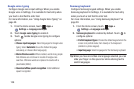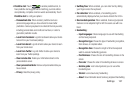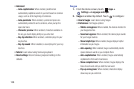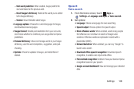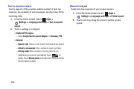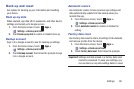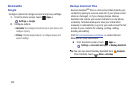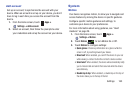156
Google voice typing
Configure Google voice input settings. When you enable
Google voice in Settings, it is available for text entry when
you touch a text field to enter text.
For more information, see “Using Google Voice Typing” on
page 40.
1. From the Home screen, touch
Apps
➔
Settings
➔
Language and input
.
2. Touch
Google voice typing
to enable it.
3. Touch beside Google voice typing to configure
options:
• Choose input languages
: Select languages for Google voice
typing. Select
Automatic
to use the Default language
exclusively, or choose other language(s).
• Block offensive words
: When enabled, words many people
find offensive are not shown in results of Google voice
searches. Offensive words are replaced in results with a
placeholder (####).
• Download offline speech recognition
: Install additional
speech recognition.
Samsung keyboard
Configure Samsung keypad settings. When you enable
Samsung keyboard in Settings, it is available for text entry
when you touch a text field to enter text.
For more information, see “Using Samsung Keyboard” on
page 39.
1. From the Home screen, touch
Apps
➔
Settings
➔
Language and input
.
2.
Samsung keyboard
is enabled by default. Touch to
configure options:
• Portrait keyboard types
: Choose the default keypad when the
screen is in portrait mode, from Qwerty or 3x4 keyboard
(similar to a phone keypad).
• Input language
: Select languages for the Samsung keyboard.
Tip:
When you have more than one language selected, you can
slide your finger on the space bar while entering text to
switch languages.