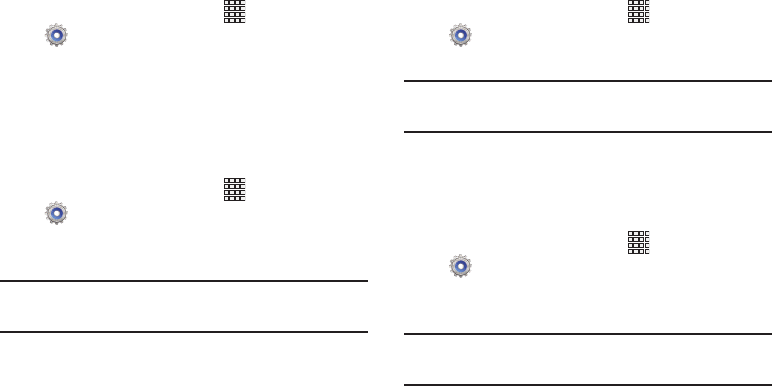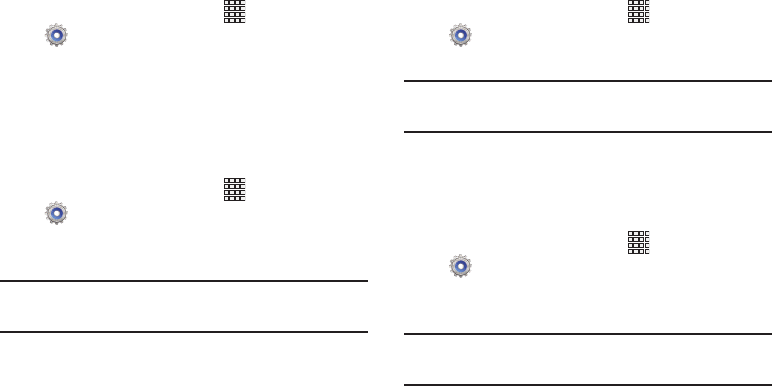
Settings 149
Popup Note on lock screen
When enabled, a Popup Note appears on the lock screen
(when screen lock options other than Swipe or Motion are
active).
1. From the Home screen, touch
Apps
➔
Settings
➔
Lock screen
.
2. Touch
Popup Note on lock screen
to enable or disable
the setting.
Improve facial recognition
When you have Face screen lock set, you can use the
Improve facial recognition setting to improve your device’s
recognition of your face.
1. From the Home screen, touch
Apps
➔
Settings
➔
Lock screen
.
2. Touch
Improve facial recognition
to enable or disable
the setting.
Note:
The Improve facial recognition setting is only available if
you have set a Face screen lock.
Presence check
When you have Face screen lock set, you can choose to have
the device prompt you to blink to start facial recognition, to
improve security.
1. From the Home screen, touch
Apps
➔
Settings
➔
Lock screen
.
2. Touch
Presence check
to enable or disable the setting.
Note:
The Presence check setting is only available if you have
set a Face screen lock.
Make pattern visible
When you have a Pattern screen lock set, you can choose
whether the pattern is visible briefly as you draw it on the
lock screen.
1. From the Home screen, touch
Apps
➔
Settings
➔
Lock screen
.
2. Touch
Make pattern visible
to enable or disable the
setting.
Note:
The Make pattern visible setting is only available if you
have set a pattern screen lock.