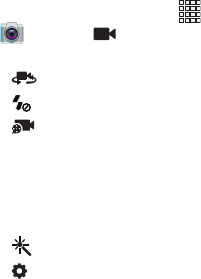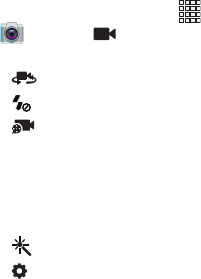
88
Video Options
Configure the camcorder.
1. From the Home screen, touch
Apps
➔
Camera
➔
Mode
.
2. Use these options to configure the camera:
• Self recording
: Record video with the front lens.
• Flash
: Choose Off or On.
• Recording mode
: Choose a recording mode, from:
–
Normal
: Record a video of any length.
–
Limit for MMS
: Restrict the length of the video so it can be sent
as a message attachment.
–
Slow motion/Fast motion
: Choose a frame speed.
• Effects
: Choose an effect to apply to videos.
• Settings
:
–
Edit shortcuts
: Choose shortcuts to appear on the toolbar.
Touch and drag shortcuts between the toolbar and the list.
–
Self-recording
: When On, the Camera records with the front
Camera.
–
Flash
: Choose the default flash mode.
–
Recording mode
: Choose the default recording mode.
–
Effects
: Apply an effect to videos.
–
Exposure value
: Set the default brightness level.
–
Timer
: Set a delay to wait between touching Record and
starting recording.
–
Resolution
: Choose a size for the image.
–
White balance
: Choose a setting for the light source.
–
Outdoor visibility
: Adjusts the screen for improved viewing
outside.
–
Guidelines
: Enable or disable an on-screen grid to aid in video
composition.
–
Anti-Shake
: When enabled, minimizes the effect of camera
movement.
–
GPS Tag
: When On, GPS location information is saved in the
video’s details.
–
Contextual filename
: When On, the location is included as
part of the filename, if GPS Tag is On.
–
Save as flipped
: When On, videos are saved as a mirror-image
of the screen display.
–
Video quality
: Choose a quality setting for videos.
–
Storage
: Choose the default save location for videos, if an
optional memory card is installed.
–
Reset
: Set all settings to the defaults.