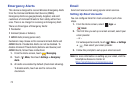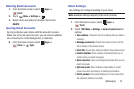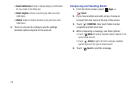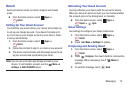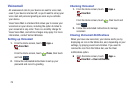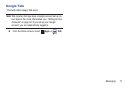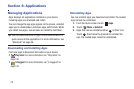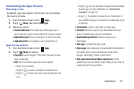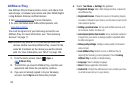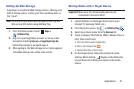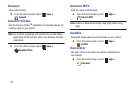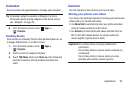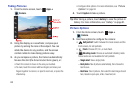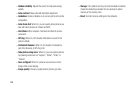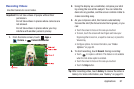80
AllShare Play
Use AllShare Play to stream photos, music, and videos from
web storage, or between your device and other DLNA (Digital
Living Network Alliance) certified devices.
•
Visit: www.allshareplay.com for more information.
•
For more information about DLNA certified products, visit:
www.dlna.org/home
You must be signed in to your Samsung account to use
AllShare Play. For more information, see “Your Samsung
Account” on page 11.
Note:
AllShare Play uses Wi-Fi to communicate with other
devices. Before launching AllShare Play, connect to the
same Wi-Fi network as the device you want to stream
with. For more information, see “Wi-Fi” on page 108.
1. From the Home screen, touch
Apps
➔
AllShare Play
.
2. The first time you launch AllShare Play, read the user
agreement and follow the prompts to continue.
3. If you are not already signed in to your Samsung
account, touch
Sign in
and follow the prompts.
4. Touch
Menu
➔
Settings
for options:
•Registered Storage
: Add a Web storage location, required to
use AllShare Play.
• Registered Devices
: Choose the source of streaming images
and videos. Defaults to your device; use the main screen to add
more external devices.
• Setting up web services
: Set up external Web services such
as Facebook, Twitter, YouTube, etc.
• Auto Upload photos from mobile
: Set up automatic upload of
images from your device to storage locations specified within
the Web storage list.
• Video quality settings
: Configure video quality for streamed
video content.
• Lock AllShare Play
: Restrict access to AllShare Play by
requiring the Samsung account password. Touch
Locking
AllShare Play
to enable or disable locking.
• Language
: Select a display language.
• About
: Display application information.
•Contact Us
: Contact the AllShare team via a email (if you have
an email account set up on your device).