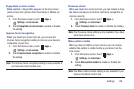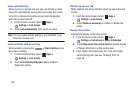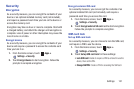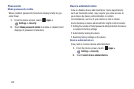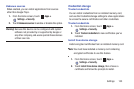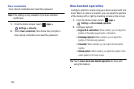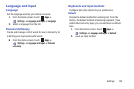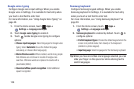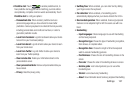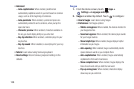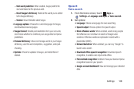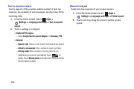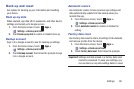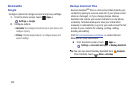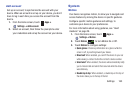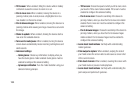Settings 157
• Predictive text
: Touch to enable predictive text, to
have
predictive text
suggest words matching your text entries
and optionally, complete common words automatically. Touch
Predictive text
to configure options:
–
Personalized data
: When enabled, predictive text uses
personal language data you have entered to make better
predictions. Samsung keyboard can collect all the text you enter,
including personal data and credit card numbers, in order to
give better prediction results.
–
Learn from Facebook
: Log into Facebook to allow your device
to learn from your Facebook postings.
–
Learn from Gmail
: Log into Gmail to allow your device to learn
from your Gmail email.
–
Learn from Twitter
: Log into Twitter to allow your device to
learn from your Twitter postings.
–
Clear remote data
: Delete your information stored on the
personalization server.
–
Clear personalized data
: Remove all personalized data you
have entered.
–
Privacy
: Read the privacy policy.
• Swiftkey flow
: When enabled, you can enter text by sliding
your finger across the keyboard.
•Pen detection
: When enabled, a handwriting pad is
automatically displayed when your device detects the S Pen.
• One-handed operation
: When enabled, Samsung keyboard
features can be adjusted right or left for easier use with one
hand.
• Handwriting
:
–
Input languages
: Choose languages to use with handwriting
and Samsung keyboard.
–
Recognition type
: Choose the type of handwriting recognition,
from strokes, or complete letters.
–
Recognition time
: Choose the length of time the keyboard
waits to evaluate handwriting gestures.
–
Pen thickness
: Choose the size of handwriting strokes on the
screen.
–
Pen color
: Choose the color of handwriting strokes on screen.
–
Gesture guide
: Learn about gestures you can use while
handwriting text.
–
Tutor ial
: Learn about using handwriting.
–
About
: View information about Samsung keyboard handwriting.