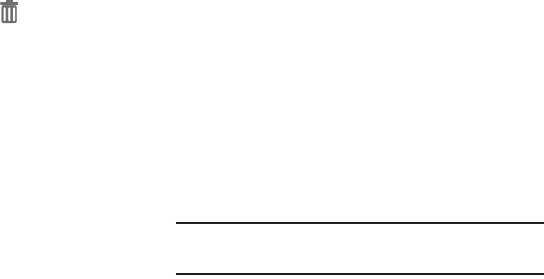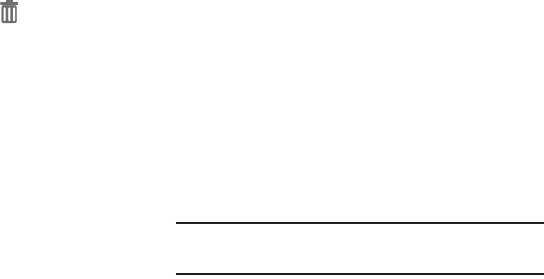
Understanding Your Device 37
Folders
Place folders on the Home screen to organize items.
Adding Folders
1. Navigate to a Home screen panel, then touch and hold
on the screen to display the
Home
screen
menu
2. Touch
Folder
. The folder displays on the Home screen.
Touch the folder to name it.
Removing Folders
Ⅲ
Touch and hold the folder until
Remove
appears,
then drag the folder to the Remove icon.
Wallpaper
Choose a picture to display in the background of the Home
screen. You can choose pre-loaded wallpaper images, or
select a picture you’ve taken with Camera or downloaded.
1. From the Home screen, touch and hold on the screen
to display the
Home
screen
menu, then select
Set
wallpaper
.
2. Choose
Home screen
,
Lock screen
, or
Home and lock
screens
.
3. Choose a source:
•Gallery
: Choose a picture stored on your device or on an
optional installed memory card. Touch a picture to select it,
then use the crop tool to resize the picture, if desired. Touch
Done
to set the picture as wallpaper.
• Live wallpapers
: Choose from pre-loaded interactive moving
wallpapers. Touch a wallpaper, then touch
Set wallpaper
.
• Wallpaper
: Choose from pre-loaded wallpaper images. Touch
a wallpaper, then touch
Set wallpaper
.
Note:
You can also set Wallpaper in Settings. For more
information, see “Wallpaper” on page 137.