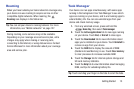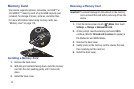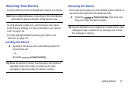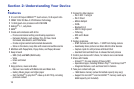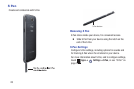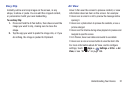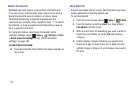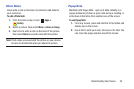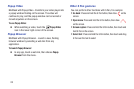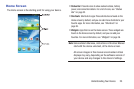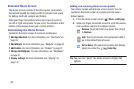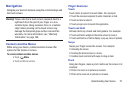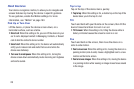Understanding Your Device 21
Easy Clip
Instantly outline and crop images on the screen, in any
shape, to share or paste. You can edit the cropped content,
or personalize it with your own handwriting.
To use Easy Clip:
1. Press and hold the S Pen button, then draw around the
image you want to clip, making sure to close the
shape.
2. Tap the app you want to paste the image into, or if you
do nothing, the image is pasted to Clipboard.
Air View
Hover S Pen over the screen to preview content, or view
information about an item on the screen. For example:
•
Hover over an email in a list to preview the message before
opening it.
•
Hover over a photo album to preview the contents, or see a
picture enlarged.
•
Hover over the timeline during video playback to preview and
navigate to specific scenes.
•
In S Planner, hover over dates and events to see details
•
Hover over an icon or screen button to view the item’s title
For more information about Air View, and to configure
settings, touch
Apps
➔
Settings
➔
S Pen
➔
Air
View
, or see “Air view” on page 166.