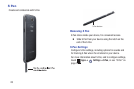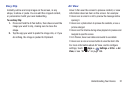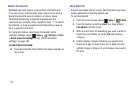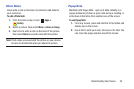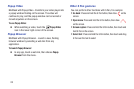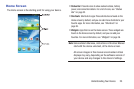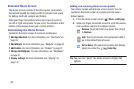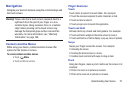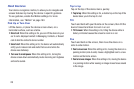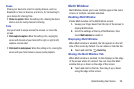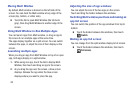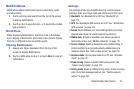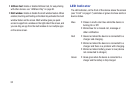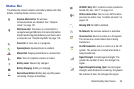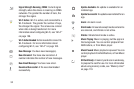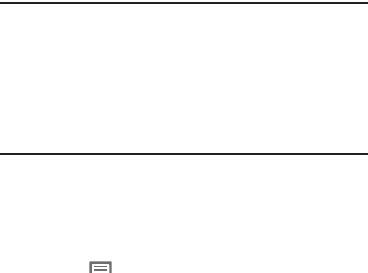
Understanding Your Device 27
Navigation
Navigate your device’s features using the command keys and
the touch screen.
Warning!
Please note that a touch screen responds best to a
light touch from the pad of your finger or a non-
metallic stylus. Using excessive force or a metallic
object when pressing on the touch screen may
damage the tempered glass surface and void the
warranty. For more information, see “Warranty
Information” on page 199.
Context-sensitive Menus
While using your device, context-sensitive menus offer
options for the feature or screen.
To access context-sensitive menus:
•
Touch
Menu
.
•
Touch and hold on an item.
Finger Gestures
Touch
Touch items to select or launch them. For example:
•
Touch the onscreen keyboard to enter characters or text.
•
Touch an item to select it.
•
Touch an app’s icon to launch the application.
Touch and Hold
Activate items by a touch and hold gesture. For example:
•
Touch and hold a widget on the Home screen to move it.
•
Touch and hold on a field to display a pop-up menu of options.
Swipe
Swipe your finger across the screen. For example:
•
Unlocking the screen
•
Scrolling the Home screen or a menu
•
Combine touch and hold with swipe to drag an item.
Pinch
Using two fingers, make a pinch motion on the screen. For
example:
•
Pinch in to zoom in on pictures or screens.
•
Pinch out to zoom out on pictures or screens.