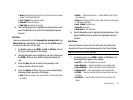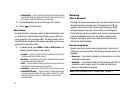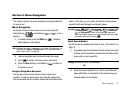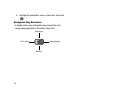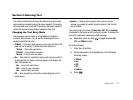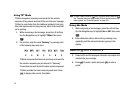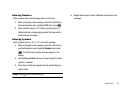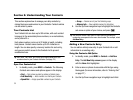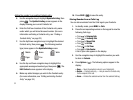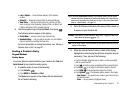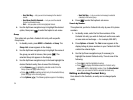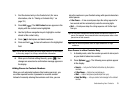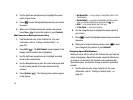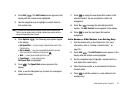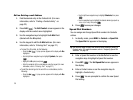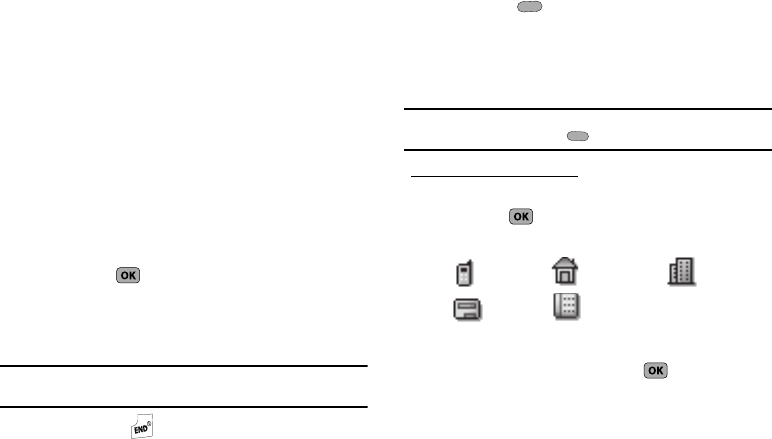
Understanding Your Contacts 31
4.
Enter a phone number (Mobile, Home, or Work,) or an e-
mail address (E-Mail) for the new Contacts entry.
5. If desired, assign the new Contact to a Group. This lets you
send messages to and find this Contact and other related
contacts. (For more information, refer to “Group” on
page 34.)
6. If desired, select a unique Ringtone to identify this new
Contact. (For more information, refer to “Ringer Type” on
page 66.)
7. If desired, enter an additional phone number (Pager or
Fax) for the new Contacts entry.
8. Press SAVE ( ) to save the new Contacts entry.
Saving a Number from a Call
Once you’ve finished a call, you can save the number of the
caller to your Contacts list.
Note:
If the call was incoming and Caller ID information was unavailable,
then the Save option is also unavailable.
1. After you press to end your call, the call time, length
of call, phone number, and name of the other party (if
available) appear in the display.
2. Press Save (). The Save screen appears in the display
showing the following options:
•
Create New
— Lets you create a new Contacts entry.
•
Update Existing
— Lets you add the number or e-mail address
you just entered to an existing Contacts entry.
Tip:
You can also store a phone number from standby mode by entering the
number, and pressing Save ().
Creating a new Contacts entry:
3. Use the Up/Down navigation keys to highlight Create New,
then press . The following (number type) icons appear
in the display:
4. Use the navigation keys to highlight the number type that
matches your new entry and press . The Add New
Entry screen appears in the display with the number being
saved populating the selected number type field. (For more
information on creating a new Contacts entry, see “Using
the Contacts Add Option” on page 30.)
Mobile Home Work
Pager
Fax