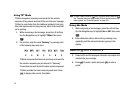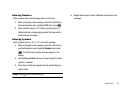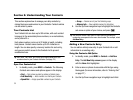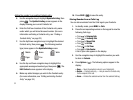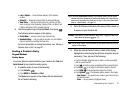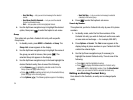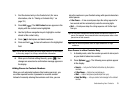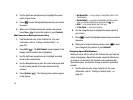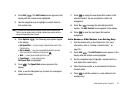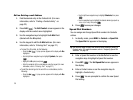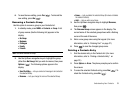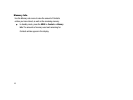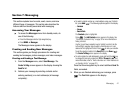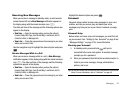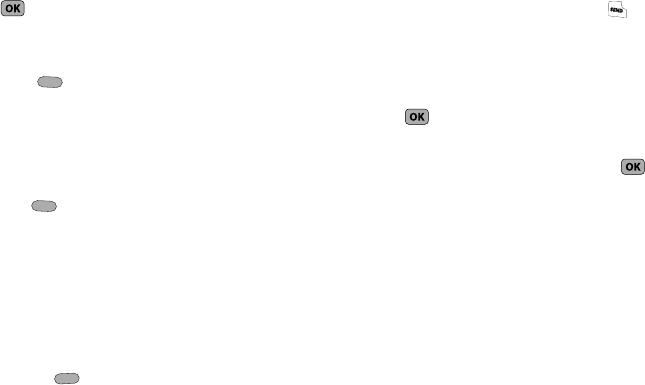
36
3.
Use the Up/Down navigation keys to highlight the pause
option of your choice.
4. Press to enter the highlighted pause into your number
sequence.
5. When you’re finished entering the number and pauses,
press Save ( ) to store the number in your Contacts.
Add Pauses to an Existing Contacts Entry
1. Find the desired entry in the Contacts list. (For more
information, refer to “Finding a Contacts Entry” on
page 33.)
2. Press Edit ( ). The Edit Contact screen appears in the
display with the contact name highlighted.
3. Use the Up/Down navigation keys to highlight a number
stored in this contact entry.
4. Use the Navigation key to place the cursor where you want
to add a pause (usually at the right-hand end of the
number).
5. Press Options ( ). The following menu options appear
in the display:
•
Set Speed Dial
— lets you assign a Speed Dial number to this
Contacts entry.
•
Set As Default
— your phone automatically dials this number
when you find this Contacts entry and press the key.
•
Wait
— a hard pause (awaits input from you).
•
2-Sec Pause
— a two-second pause.
6. Use the navigation keys to highlight the pause option of
your choice.
7. Press to enter the highlighted pause into your number
sequence.
8. When you’re finished entering pauses, press to save
your changes to the number in your Contacts.
Assigning Speed Dial Numbers
When you add or edit an entry to the Contacts list, you have the
option of assigning a Speed Dial number using the Options pop-
up menu or of returning to the Contacts menu and using the
Speed Dial option. You can also change a contact’s Speed Dial
number.
1. Find the desired entry in the Contacts list. (For more
information, refer to “Finding a Contacts Entry” on
page 33.)