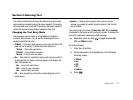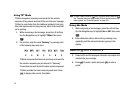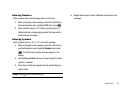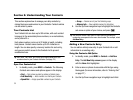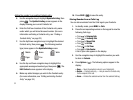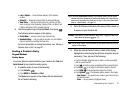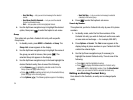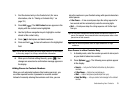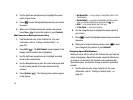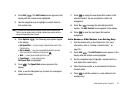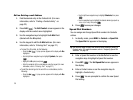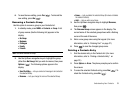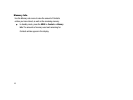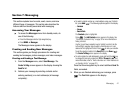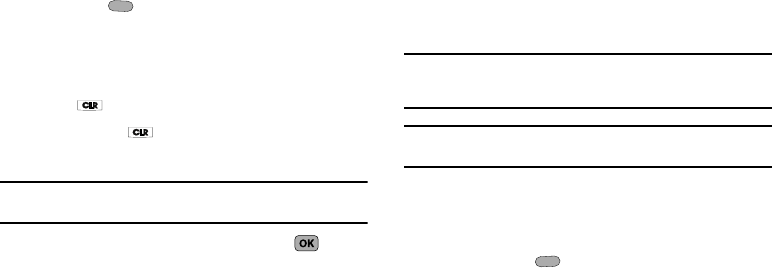
Understanding Your Contacts 35
1.
Find the desired entry in the Contacts list. (For more
information, refer to “Finding a Contacts Entry” on
page 33.)
2. Press Edit (). The Edit Contact screen appears in the
display with the contact name highlighted.
3. Use the Up/Down navigation keys to highlight a number
stored in this contact entry.
4. Press to backspace and delete numbers.
5. Press and hold to clear all numbers in the highlighted
field.
Note:
You can also add numbers (such as a Pager number or a Fax number)
to the entry, assign it to a Group, and add other information.
6. When you’re finished editing the entry, press . Your
changes are saved and a confirmation message appears in
the display.
Adding Pauses to Contacts Numbers
When you call automated systems (like banking services), you
are often required to enter a password or account number.
Instead of manually entering the numbers each time, you can
store the numbers in your Contacts along with special characters
called pauses.
•
2-Sec Pause
— A two-second pause stops the calling sequence for
two seconds and then automatically sends the remaining digits.
•
Wait
— A hard pause stops the calling sequence until further input
from you.
Tip:
You can enter multiple two-second pauses to extend the length of a
pause. For example, two consecutive two-second pauses cause a total
pause time of four seconds.
Note:
Keep in mind that pauses count as digits towards the 32-digit
maximum.
Store Pauses in a New Contacts Entry
1. In standby mode, enter the number you wish to store (such
as your bank’s teleservice number).
2. Press Options ( ). The following menu options appear
in the display:
•
Search
— Lets you find Contacts list entries by their phone
numbers.
•
2-Sec Pause
— Adds a two-second pause.
•
Wait
— Adds a hard pause (awaits input from you).
•
Send Text Msg
— Lets you send a text message to the entered
number.