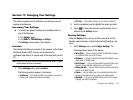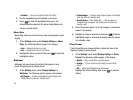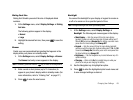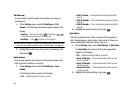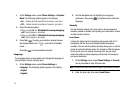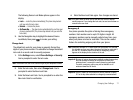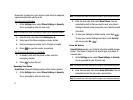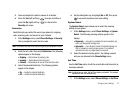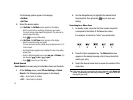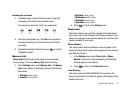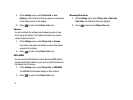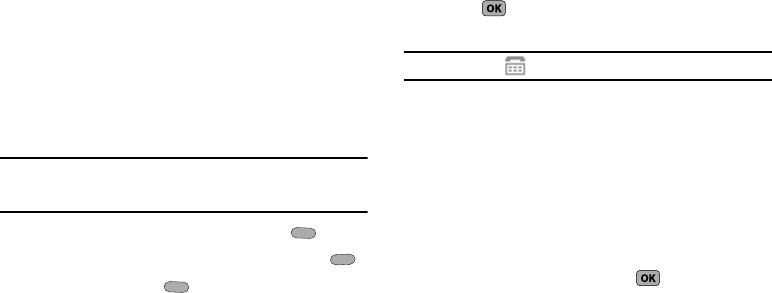
Changing Your Settings 69
TTY Mode
Your phone is fully TTY compatible. TTY equipment is connected
to your phone through the headset connector on the left side of
the phone. TTY must be enabled before you can use your phone
with a TTY device.
1. At the Settings menu, select Call Settings ➔ TTY Mode.
You are prompted to confirm you want to change the
current TTY Mode setting.
Note:
The “Enabling TTY may impair headset use and non-TTY
accessory performance.” message pops up when you select TTY
Mode.
2. To access the TTY Mode options, press Yes ( ).
To return to the Call Settings sub-menu, press No ().
3. When you press Yes ( ), the following options appear
in the display:
•
TTY Full
— Enables TTY mode and disables microphone and
earpiece
•
TTY + Talk
— Enables TTY mode and microphone
•
TTY + Hear
— Enables TTY mode and earpiece
•
TTY Off
— Disables TTY mode
4. Use the Navigation key to highlight your selection, then
press to save your selection and return to the Call
Settings sub-menu.
Note:
The TTY icon ( ) appears in the top of the display.
Voice Privacy
Voice Privacy when enabled (that is, set to Enhanced), turns on
advanced voice encryption.
1. At the Settings menu, select Call Settings ➔ Voice
Privacy. The following options appear in the display:
•
Standard
— Voice privacy is disabled
•
Enhanced
— Voice privacy is enabled
2. Use the Navigation key to highlight the Voice Privacy
setting of your choice, then press to save your
setting.
Phone Settings
Airplane Mode
When set to On, Airplane Mode disables all radio functions of
your phone. This prevents you from receiving or making calls
(except emergency calls), but allows you to use other features
(such as the Tools) safely in sensitive environments, such as on
board an aircraft.