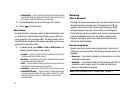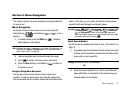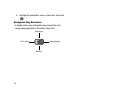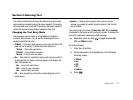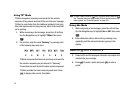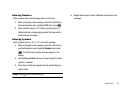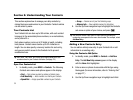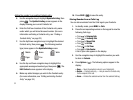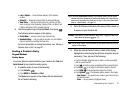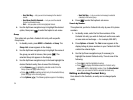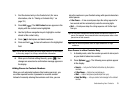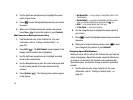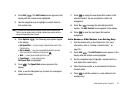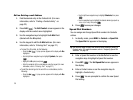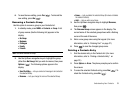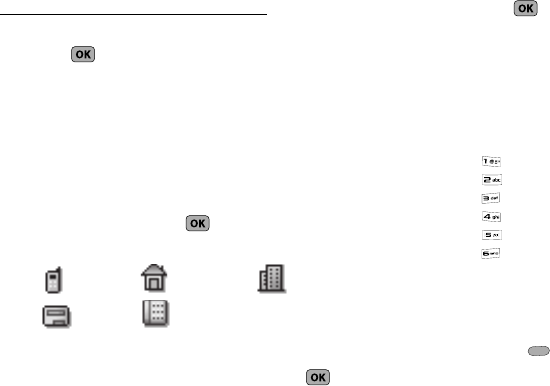
32
Adding the number to an existing Contacts entry:
5. Use the navigation keys to highlight Update Existing, then
press . The Update Existing screen appears in the
display showing your current Contacts list.
6. Enter the first few charaters of the Contacts entry name
under which you will store the saved number. (For more
information on finding a Contacts entry, see “Finding a
Contacts Entry” on page 33.)
7. Use the Up/Down navigation keys to highlight the desired
Contacts entry, then press . The following (number
type) icons appear in the Update Existing screen:
8. Use the Up and Down navigation keys to highlight the
appropriate unassigned number type, then press . The
Edit Contact screen appears in the display.
9. Make any added changes you wish to the Contacts entry.
(For more information, see “Editing an Existing Contact
Entry” on page 34.)
10. Press SAVE ( ) to save the entry.
Storing Number from a Calls Log
You can store numbers from the Calls logs to your Contacts.
1. In standby mode, press
MENU
➔
Calls
.
2. Press the corresponding number on the keypad to view the
following Calls logs:
•
Press for
Outgoing Calls
•
Press for
Incoming Calls
•
Press for
Missed Calls
•
Press for
All Calls
•
Press for
Call Timer
•
Press for
Data Counter
A list of your calls appears in the display.
3. Use the navigation keys to highlight the number you wish
to store in
Contacts
.
4. Press Options ( ). The following options appear in the
display:
•
Save
— Saves the selected number to your Contacts list.
• Details
— Contacts calls only — Lets you view the Contacts entry
for the recipient of this call.
•
Erase
— Deletes the selected number from the selected Calls log.
Mobile Home Work
Pager
Fax