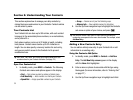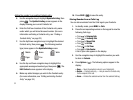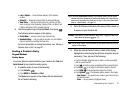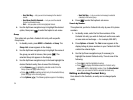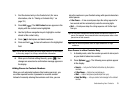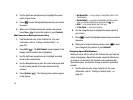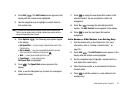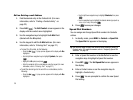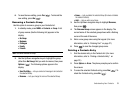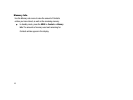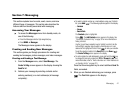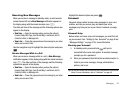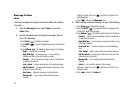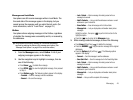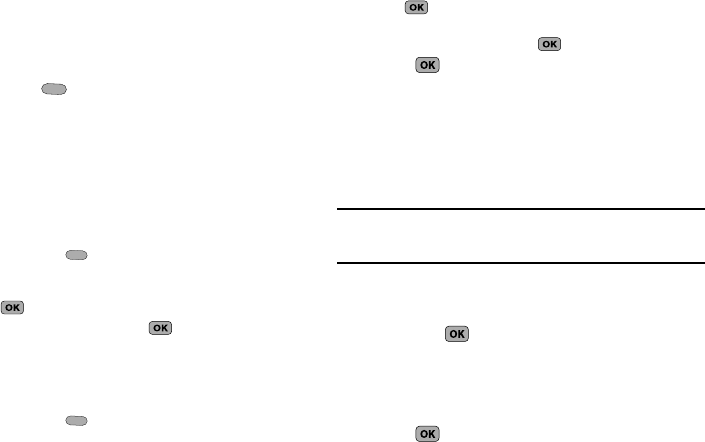
38
Edit an Existing e-mail Address
1. Find the desired entry in the Contacts list. (For more
information, refer to “Finding a Contacts Entry” on
page 33.)
2. Press Edit ( ). The Edit Contact screen appears in the
display with the contact name highlighted.
3. Use the navigation keys to highlight the E-Mail field
(labeled with the @ symbol).
4. Use the keypad to edit the E-Mail address. (For more
information, refer to “Entering Text” on page 27.)
•
To insert the @ symbol, do the following:
–
Press the
abc
( ). A pop-up menu appears in the display with
Abc
highlighted.
–
Use the Up/Down navigation keys to highlight
Symbols
, then press
.
–
Highlight the
@
symbol, and press .
–
Enter the remainder of the e-mail address using the keypad. (For more
information, refer to
“Entering Text”
on page 27.)
•
To add the domain type to the end of the e-mail address, do the
following:
–
Press the
abc
( ). A pop-up menu appears in the display with
Abc
highlighted.
–
Use the Up/Down navigation keys to highlight
Shortcuts
, then press
.
–
Use the navigation keys to highlight the desired domain type (such as,
.com, .net, or .edu), then press .
5. Press to save your changes.
Speed Dial Numbers
You can assign and change Speed Dial numbers for Contacts
entries.
1. In standby mode, press
MENU
➔
Contacts
➔
Speed Dial
.
The
Speed Dial
list appears in the display.
Tip:
You can also assign a Speed Dial number when creating or editing a
Contacts entry. For more information, refer to “Assigning Speed Dial
Numbers” on page 36.
2. Enter a Speed Dial number in the Go To field or use the
navigation keys to highlight a Speed Dial number.
3. Press SET ( ). The Set Speed Dial screen appears in
the display.
4. Enter a Contact name or use the navigation keys to
highlight a Contact entry.
5. Press . You are prompted to confirm the new Speed
Dial setting.