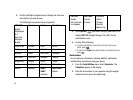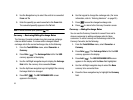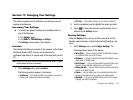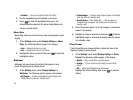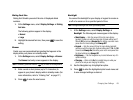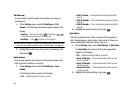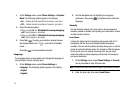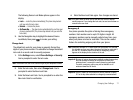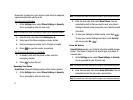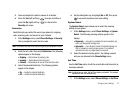66
Contrast
Set the Front (Sub) LCD contrast to your preference.
1. At the Settings menu, select Display Settings ➔
Contrast. The CONTRAST screen appears in the display.
2. Use the Navigation key to adjust the contrast for the Front
Display. The results of your adjustments appear in the
display.
3. Press to save your new contrast setting.
Sound Settings
The sound menu provides a variety of options to customize audio
properties for such things as ringers, keypad tones alerts, and
more.
Volume
Use the Volume sub-menu to set the default volume for incoming
calls and alarms, or set the phone to vibrate.
1. At the Settings menu, select Sound Settings ➔ Volume.
The following options appear in the display:
•
Voice Calls
— Lets you set the volume and/or vibration for the
incoming calls ringer.
•
Messages
— Lets you set the volume and/or vibration for the
incoming messages ringer.
•
Alarms
— Lets you set the volume and/or vibration for the alarm
ringer.
2. Select a Volume option.
3. Use the Volume key (on the left side of the phone) or the
Navigation key to select a volume level (or vibrate mode)
for the selected Volume option.
4. Press to save the setting.
Ringer Type
You can assign ringer types and melody tones for calls, alarms,
and other alerts, in the Ringer Type sub-menu.
1. At the Settings menu, select Sound Settings ➔ Ringer
Type. The following options appear in the display:
• Voice Calls
— Lets you set which ringtone or sound file plays
when you receive a voice call.
•Messages
— Lets you set which ringtone or sound file plays when
you receive a Text Message, Picture Message, and/or Voicemail
message.
When you select
Messages
, the following options appear in the
display:
–
Text Message
–
Voicemail
–
Msg Reminder
2. Select the desired sub-menu.