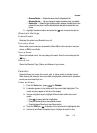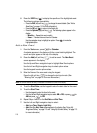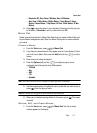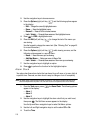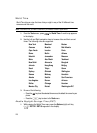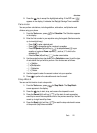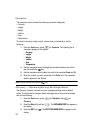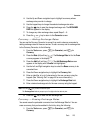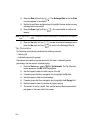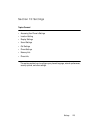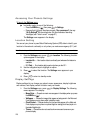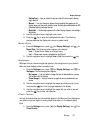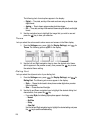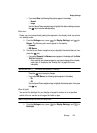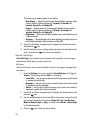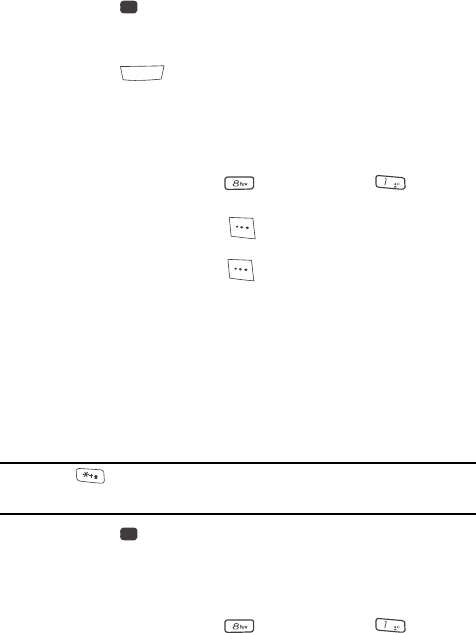
Tools 123
Converter
4. Use the Up and Down navigation keys to highlight a currency whose
exchange rate you wish to change.
5. Use the keypad keys to change the selected exchange rate value.
6. Press the key to save the changed exchange rate. The EXCHANGE
RATE list appears in the display.
7. To change any other exchange rates, repeat Steps 3 – 6.
8. Press the key to return to the Converter screen.
Currency — Adding Exchange Rates
You can use the Currency Converter to convert from and to obscure currencies by
adding exchange rates for these currencies. To add a currency and its exchange rate
to the Currency Converter, do the following:
1. From the Tools menu, press (for Converter), and for
Currency.
2. Press the Rate (left) soft key ( ). The Exchange Rate list for the From
currency appears in the display.
3. Press the Add (left) soft key ( ). The Add Exchange Rate screen
appears in the display with the Base field highlighted.
4. Use the Left and Right navigation keys to select the Base currency to be
converted from.
5. Press the Down navigation key to highlight the Currency field.
6. Enter an identifier of up to 5 characters for the new currency using the
keypad. (See “Entering Text” on page 45 for more information.)
7. Press the Down navigation key to highlight the Exchange Rate field.
8. Enter a decimal exchange rate for the new currency using the keypad.
Note: Press the key to enter the decimal point.
The Exchange Rate field only accepts up to five digits after the decimal point.
9. Press the key to save the new exchange rate.
Currency — Erasing Exchange Rates
You cannot erase the preloaded currencies from the Exchange Rate list. You can
erase a currency that you have added to the list by doing the following:
1. From the Tools menu, press (for Converter), and for
Currency.
OK
CLR
@
OK
@