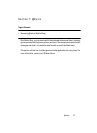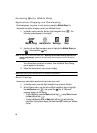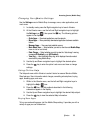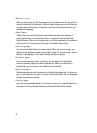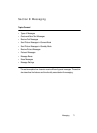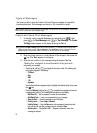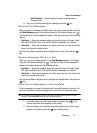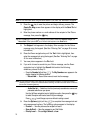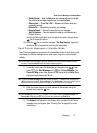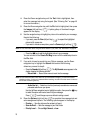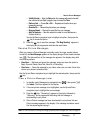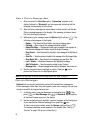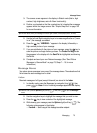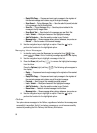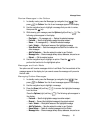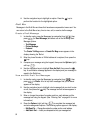Messaging 75
Send Picture Messages in Standby Mode
• Validity Period — Enter the Date when this message will cease to be valid,
then use the Left and Right navigation keys to choose the Time.
•Delivery Ack — Choose On or Off — Requests confirmation when your
message is received.
• Remove Pic — Remove the picture from your message.
• Remove Sound — Remove the sound file from your message.
• Add To Contacts — Save the recipient’s number or e-mail address as a
Contacts list entry.
Use the Up/Down navigation keys to highlight an option, then press the
key to invoke the option.
10. Press the key to send the message. “Pic Msg Sending” appears in
the display and a progress bar indicates the send status.
Send Picture Messages in Standby Mode
Send Picture messages to recipients with a compatible phone or other device, and
accompany the Picture message with a voice memo, ring tone, or downloaded
melody.
Tip: You can send a Picture message to up to ten recipients. Enter each recipient’s address or phone
number in a separate Send To field of the Picture message composer.
1. In standby mode, press the Messages (up navigation) key ( ), then
press (for Send Message) and for Picture Message. The
Create Pic Msg screen then appears in the display with the Send To tab
highlighted and showing the To: list.
Tip: To launch the Create Pic Msg screen using a voice command — In standby mode, press and hold
until the phone prompts, “Say a command.” Say “Send Picture” into the microphone. You are
then prompted to say a Contact name or a number for the first recipient of the message.
2. Enter the phone number or e-mail address of the recipient using the
keypad, then press the key.
Tip: Press the Add (right) soft key ( ) to display a pop-up menu containing: Contacts, Groups, and
Recent Calls. These options allow you to find and add recipients to the Send To: list.
3. The Subject: field appears in the display. Enter a subject for the Picture
message using the keypad. (See “Entering Text” on page 45 for more
information.)
OK
OK
@
OK