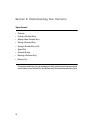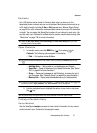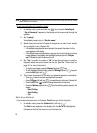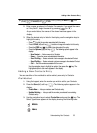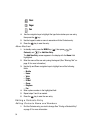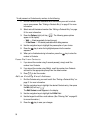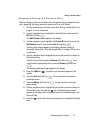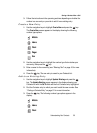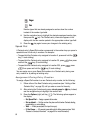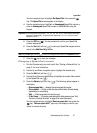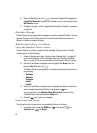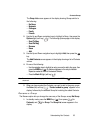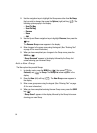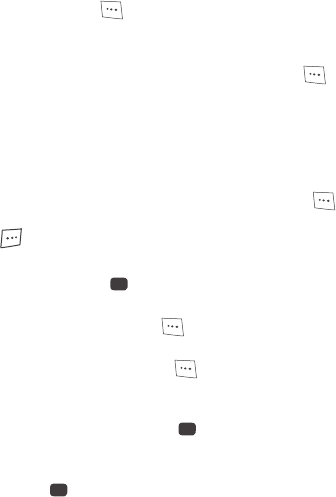
Understanding Your Contacts 57
Editing a Contacts Entry
Assigning a Picture to a Contacts Entry
When you assign a picture to a Contacts entry, the picture that you assigned to the
entry appears in the display when you receive a call from that Contact.
1. Find the Contacts entry you want to edit. See “Finding a Contacts Entry” on
page 51 for more information.
2. Use the navigation keys to highlight the desired Contact, then press the
Edit (left) soft key ( ).
The Edit Contact screen appears in the display.
3. Use the navigation keys to highlight the Picture ID field (at the top of the
Edit Contact screen), then press the Set (left) soft key ( ).
A photo gallery screen appears in the display, showing a series of
thumbnail photos. (See “Using My Images Gallery” on page 109 for more
information.)
4. Use the navigation keys to highlight the picture that you wish to assign to
the Contacts entry.
If there are no pictures, press the Camera (left) soft key ( ). If you
cannot find an appropriate picture, press the Camera (right) soft key
().
The camera viewfinder screen appears in the display.
5. Press the TAKE key ( ). The picture you have taken appears in the
display.
6. Press the Save (left) soft key ( ). You are returned to the camera
viewfinder screen.
7. Press the Gallery (left) soft key ( ). You are returned to the photo
gallery screen.
8. Use the navigation keys to highlight the picture that you wish to assign to
the Contacts entry, the press the key. The Contacts entry screen
appears in the display with a thumbnail view of the selected image in the
Picture ID field.
9. Press the key to save the picture assignment to the selected Contacts
entry.
OK
OK
OK