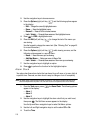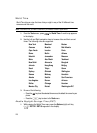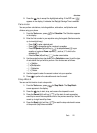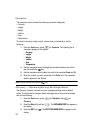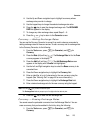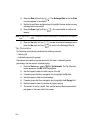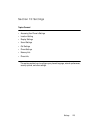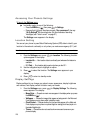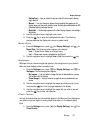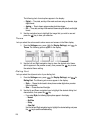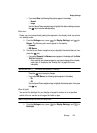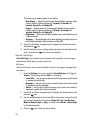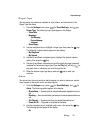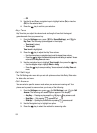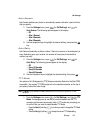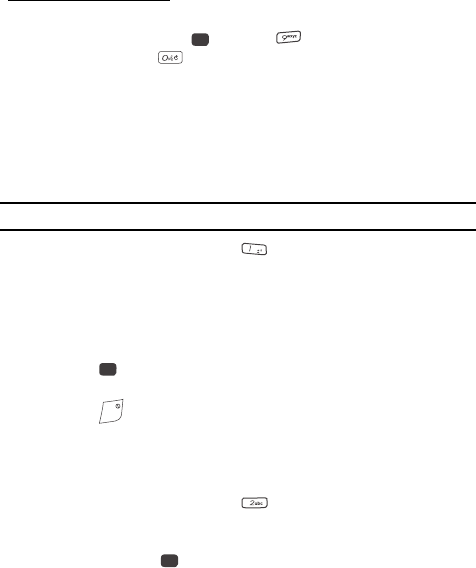
126
Accessing Your Phone’s Settings
To launch the Settings menu:
ᮣ In standby mode, do one of the following:
• Press the MENU key ( ), then press for Settings.
• Press and hold until the phone prompts, “Say a command”, then say
“Go To Settings” into the microphone. (For other methods of launching
VoiceSignal, see “Voice Launch” on page 97.)
The Settings menu appears in the display.
Location Setting
You can set your phone to pass Global Positioning System (GPS) data to identify your
location to the network continually or only when you make an emergency (911) call.
Note: Check with your Wireless Carrier to determine if/when/where location-based services are available.
1. From the Settings menu, press for Location. The following Location
options appear in the display:
• Location On — Your location data is continually sent wherever the feature is
available.
• 911 Only — Your location data is sent only when you dial 911.
2. Use the navigation keys to highlight an option.
3. Press to select the function. The Settings menu appears in your
display.
4. Press to return to standby mode.
Display Settings
Display settings let you change your phone’s menu appearance, display brightness
and contrast, and display content to better meet your needs.
1. From the Settings menu, press for Display Settings. The following
menus appear in the display:
• Menu Style — Choose how main menus appear in the display when you press
the MENU key ( ).
• Wallpaper — Choose the images that appear as background in the Main and
Front displays on your phone while in standby mode.
• Clock Format — Choose whether the time and date appear in the Main and
Front displays on your phone in optional digital or analog (clock face) style or in
the default digital style.
•Theme — Choose the color set used to show menus and screens on your
phone’s display.
OK
@
OK
END
OK