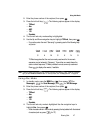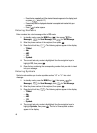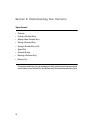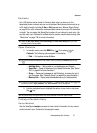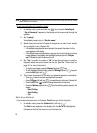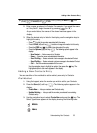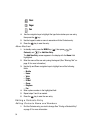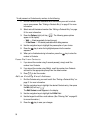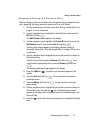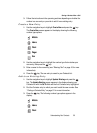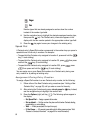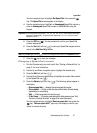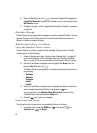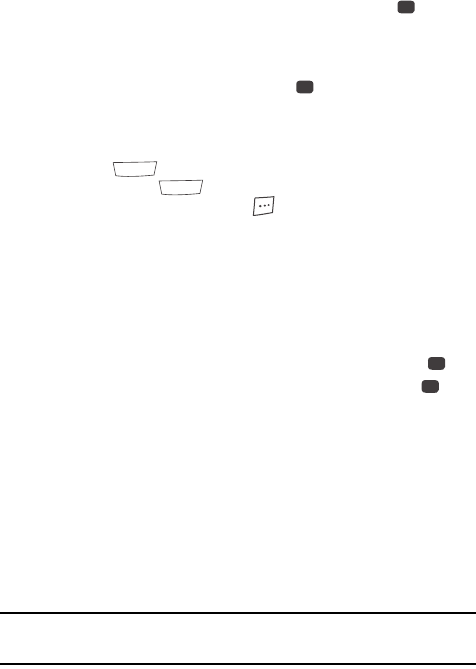
Understanding Your Contacts 55
Editing a Contacts Entry
2. Use the navigation keys to highlight the entry and press the key. The
View Contact screen appears in the display showing the highlighted
entry’s information.
3. Use the navigation keys to review the information for the entry that you
wish to change, then press the EDIT key ( ). The Edit Contact screen
appears in the display.
4. Use the navigation keys to highlight the particular information you want to
add or change.
• Press to backspace and delete numbers or letters.
• Press and hold to clear all numbers or letters in the highlighted field.
• Press the Options (right) soft key ( ). The following options popup in the
display:
– Set Speed Dial / Remove speed dial — Assign/remove a speed dial number
(see “Speed Dial” on page 60 for more information).
– Set as default — Set the number the phone will dial when Contacts dialing,
speed dialing, or voice dialing.
– Wait — A hard pause (waits for input from you).
– 2-Sec Pause — A 2-second pause after which dialing resumes (see “Add
Pauses to Contacts Numbers” on page 55 for more information).
Use the navigation keys to highlight the desired option, then press the key.
5. When you’re finished changing the contents of a field, press the key.
Your changes are saved and a confirmation message appears in the
display.
Add Pauses to Contacts Numbers
Calls to automated systems such as banking services often require a password or
account number. Instead of manually entering these numbers, you can store them in
a Contacts entry with the phone number and with special characters called pauses,
up to a maximum of 32 digits.
• Wait — Stops the calling sequence until the phone receives further input.
• 2-Sec Pause — Stops the calling sequence for two seconds, then sends the
remaining digits.
Note: You can enter multiple Waits to extend the length of a pause. For example, two consecutive Waits
cause a total pause time of four seconds. Keep in mind that pauses count as digits towards the 32-
digit maximum.
OK
OK
CLR
CLR
OK
OK