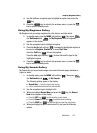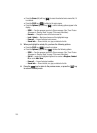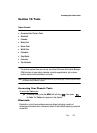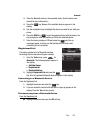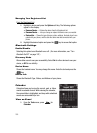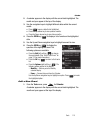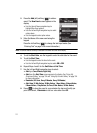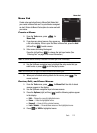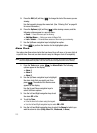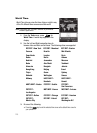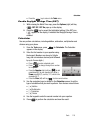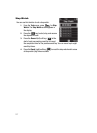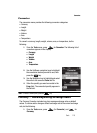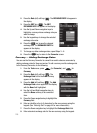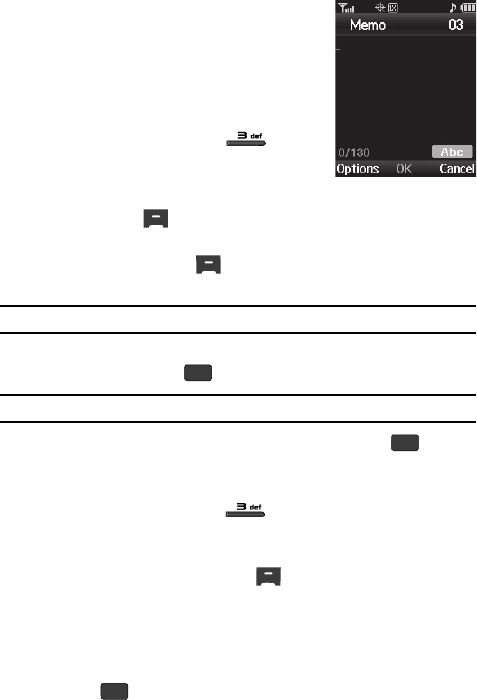
Tools 112
Memo Pad
Memo Pad
Create notes and store them in Memo Pad. Notes that
you create in Memo Pad can’t be prioritized or assigned
an alert. Return to Memo Pad anytime to review and edit
your notes.
Create a Memo
1. From the Tools menu, press for
Memo Pad.
2. If you have any stored memos, they appear as
a list in the display. If this is your first time in Memo Pad, press the Add
(left) soft key ( ) to add a memo.
3. Enter memo text using the keypad.
Press the Left soft key ( ) to change the text input mode. (See
“Entering Text” on page 44 for more information.)
Note: The current mode of text entry is indicated in the lower right corner of the display.
4. Use the Up/Down navigation keys to highlight the entry mode that you
wish to use, or press to exit the pop-up menu.
Note: See “Entering Text” on page 44 for more information about entering text.
5. When you’re finished entering details for the memo, press . The
memo is stored.
Review, Edit, and Erase Memos
1. From the Tools menu, press for Memo Pad. Your list of stored
memos appears in the display.
2. Use the Up/Down navigation keys to browse memos.
3. Press the Options (right) soft key ( ) and the following options appear
in the display:
•Edit— Change the currently highlighted memo.
•Erase — Erase the highlighted memo.
•Erase all — Erase all of the unlocked memos.
•Lock / Unlock — Prevents/allows erasure of the highlighted memo.
4. Press to VIEW a highlighted memo.
OK
OK
OK