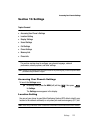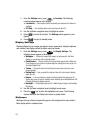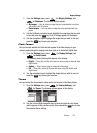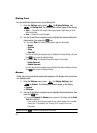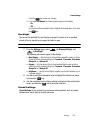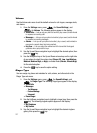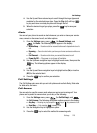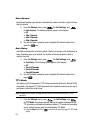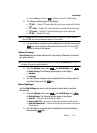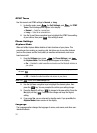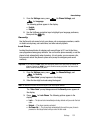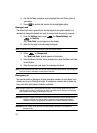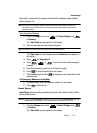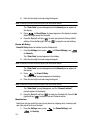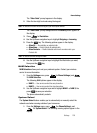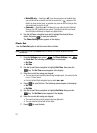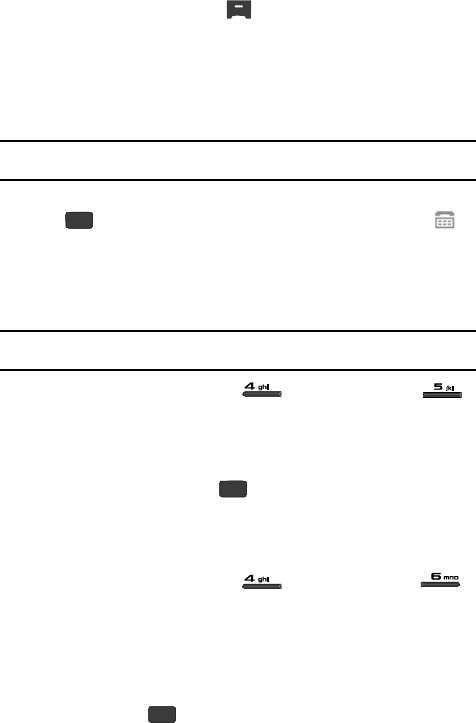
Settings 130
Call Settings
• Press the No (right) soft key ( ) to keep the current TTY Mode setting.
2. The following options appear in the display:
• TTY Full — Enables TTY mode while letting you hear and speak with the other
party.
• TTY + Talk — Enables TTY mode while letting you speak with the other party.
• TTY + Hear — Enables TTY mode while letting you hear the other party.
• TTY Off — Disables TTY mode.
Note: The TTY Mode option has no effect on the phone’s earpiece, microphone, or speaker. When you
select TTY Full, all currently enabled sound functions remain enabled.
3. Use the Up/Down navigation keys to highlight your selection and press the
key. You’re returned to the previous menu and the TTY icon ( )
appears in the top of the display.
Voice Privacy
Voice Privacy lets you choose what level of voice security (Standard or Enhanced)
your phone will use.
Tip: You can change your Voice Privacy setting during a call by using the In-Use Menu options. (See “In-
Use Menu” on page 29 for more information.)
1. From the Settings menu, press (for Call Settings), and
for Voice Privacy. The following options appear in the display:
• Standard
• Enhanced
2. Use the Up/Down navigation keys to highlight the Voice Privacy option of
your choice, then press the key.
Data Settings
Use the Data Settings sub-menu to set your phone to detect data connections
automatically.
1. From the Settings menu, press (for Call Settings), and
for Data Settings. The following options appear in the display:
• Data Off — Your phone ignores data connections.
• Data For Next Call — Your phone accepts data connection for the next call.
• Data Until Powered Off — Your phone accepts data connections until you turn
off your phone.
2. Use the Up/Down navigation keys to highlight the desired data setting,
then press the key.
OK
OK
OK