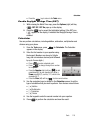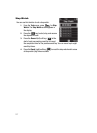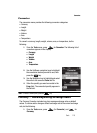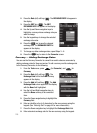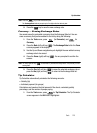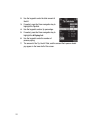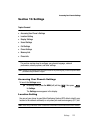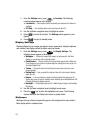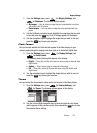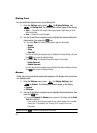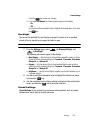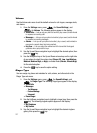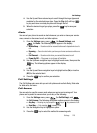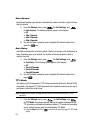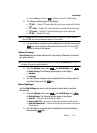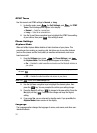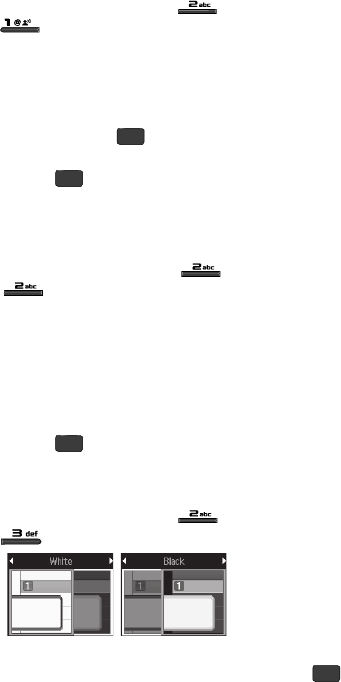
Settings 124
Display Settings
1. From the Settings menu, press (for Display Settings), and
for Wallpaper. The following options appear:
•
My Images — Lets you select an image that you’ve downloaded or a picture
you’ve taken with the camera.
•
Preset Images — Lets you select an image that came preloaded with your
phone.
2. Use the Up/Down navigation keys to highlight the image type that you wish
to use and press the key. A list of images appears in the display.
3. Use the navigation keys to highlight the image that you wish to use and
press the key to save your selection.
Clock Format
Lets you choose whether the time and date appear in the Main display on your
phone in optional digital or analog (clock face) style or in the default digital style.
1. From the Settings menu, press (for Display Settings), and
for Clock Format
.
The following clock format options appear in the display:
• Digital — Time, date, and day of the week are shown using an alternate, large
digital format.
• Analog — Time is shown using an analog clock face image.
•Off — Time, date, and day of the week are shown using the default, small
digital format.
2. Use the navigation keys to highlight the image that you wish to use and
press the key to save your selection.
Theme
Lets you select the colors used to show menus and screens in the Main display.
1. From the Settings menu, press (for Display Settings), and
for Theme. The following options appear in the display:
2. Use the Left and Right navigation keys to show the desired color theme
(which appears in the preview screen), then pressed the key to save
the selected theme setting.
OK
OK
OK
OK