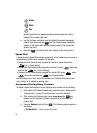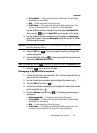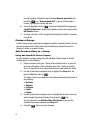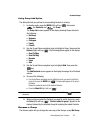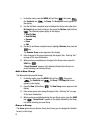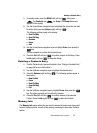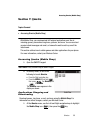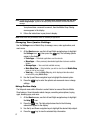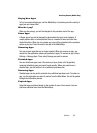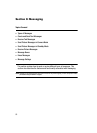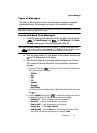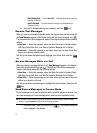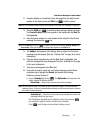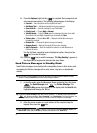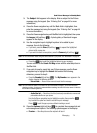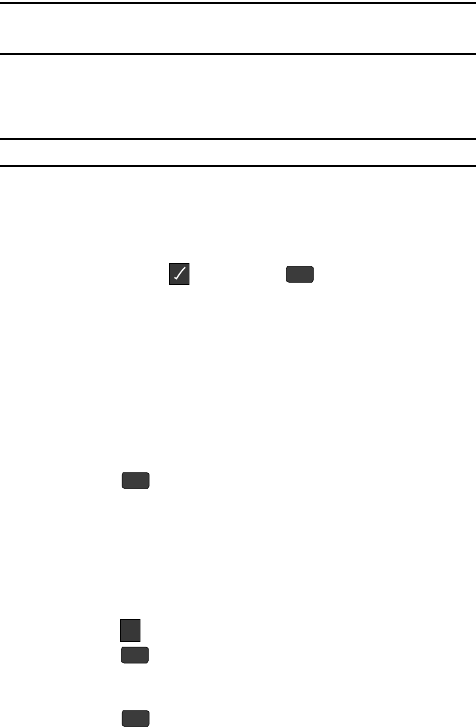
67
Note: The first time you access the Mobile Shop, “Browsing online and downloading apps may incur
network usage charges” appears in the display along with instructions on how to remove this
message.
Your phone takes a moment to connect, then the Mobile Shop Catalog
menu appears in the display.
2. Follow the instructions in your phone’s display.
Note: Please check with your Wireless Carrier for availability of applications.
Changing Your @metro Settings
Use the Settings menu in Mobile Shop to manage, move, order applications, and
much more.
1. At the @metro menu, use the Left and Right navigation keys to highlight
the Settings icon ( ), then press the key. The following options
appear in the display:
• Order Apps — Download applications over the network.
• Move Apps — Move previously downloaded applications between available
folders.
• Manage Apps — View used and available memory.
• Main Menu View — Select whether you wish to view the main Mobile Shop
menu in a list or icon format.
• View Log — View the Mobile Shop log, which displays information about
recent activity using Mobile Shop.
2. Use the Up and Down navigation keys to highlight the desired option.
3. Press the key to enter the option’s sub-menu and view or change
settings.
Using On-line Help
The Help sub-menu within @metro is a short tutorial on several @metro-Mobile
Shop features. View information about charges, cancelling subscriptions, buying
apps, disabling apps, and more.
1. At the @metro menu, use the Left and Right navigation keys to highlight
the Help ( ) icon.
2. Press the key. The Help subjects described in the following
subsections appear in the display.
3. Use the Up and Down navigation keys to highlight the desired Help subject.
4. Press the key to view the selected Help information.
OK
OK
?
OK
OK