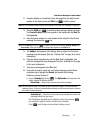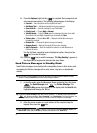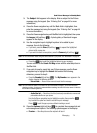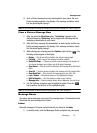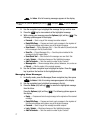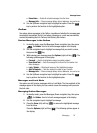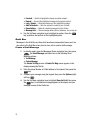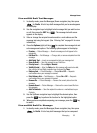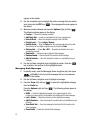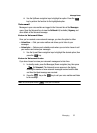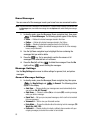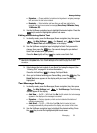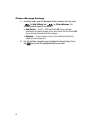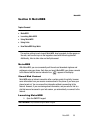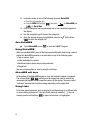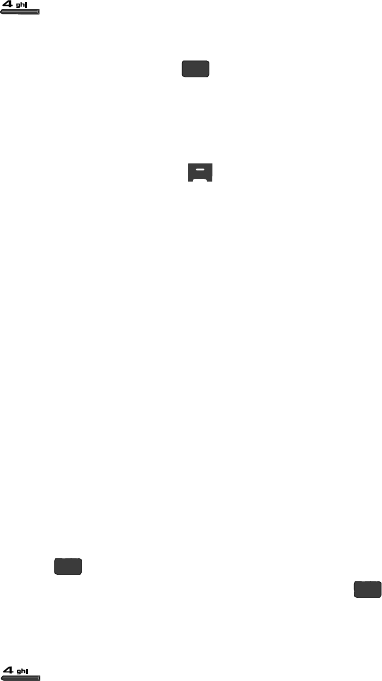
Messaging 80
Message Boxes
View and Edit Draft Text Messages
1.
In standby mode, press the Messages (Down navigation) key, then press
for Drafts. A list of any draft messages that you’ve saved appears
in the display.
2. Use the navigation keys to highlight a text message that you wish to view
or edit, then press the EDIT key ( ). The message text edit screen
appears in the display.
3. Enter or change the recipient’s number and/or e-mail address and the
message text using the keypad. (See “Entering Text” on page 44 for more
information.)
4. Press the Options (right) soft key ( ) to complete the message text and
set message send options. The following options appear in the display:
•Preview — Picture Message — View the message as it will appear to the
recipient(s).
• Edit Send To — Text Message — Change, add, or remove recipients from this
message.
• Add Quick Text — Insert pre-composed text into your message text.
• Save As Draft — Save the message to your Drafts box.
•Priority Level — Choose High or Normal.
• Validity Period — Enter the Date when this message will cease to be valid,
then use the Left and Right navigation keys to choose the Time.
•Delivery Ack — Picture Message — Choose On or Off — Requests
confirmation when your message is received.
• Enh. Delivery Ack — Text Message — Choose On or Off — Requests
confirmation when your message is received.
• Remove Pic — Picture Message — Remove the current picture from this
message.
• Remove Sound — Picture Message — Remove the current sound file from
this message.
• Add To Contacts — Save the recipient’s number or e-mail address to your
Contacts.
5. Use the Up/Down navigation keys to highlight the desired option, then
press the key to perform the function for the highlighted option.
6. When you have completed composing your message, press the key
to send it.
View and Edit Draft Pic. Messages
1.
In standby mode, press the Messages (Down navigation) key, then press
for Drafts. A list of any draft messages that you’ve composed
OK
OK
OK