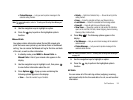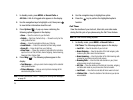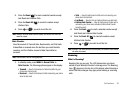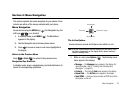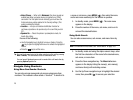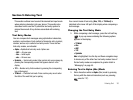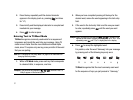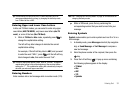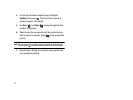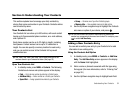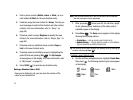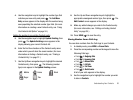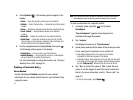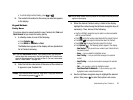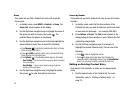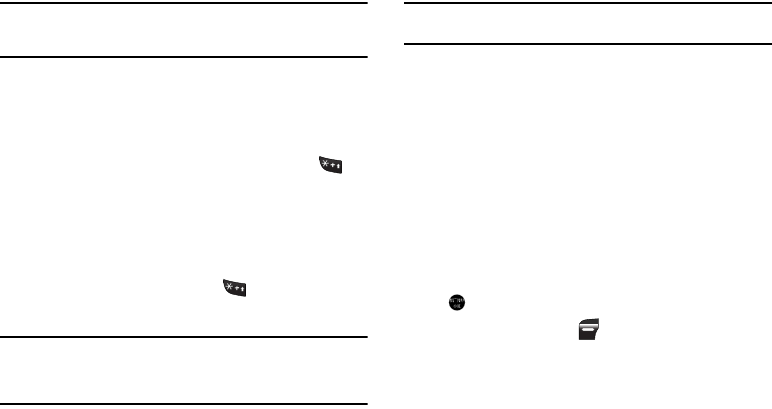
Entering Text 32
Tip:
To enter words not likely to be in the T9 Word dictionary, such as
uncommon abbreviations or slang, try changing the text entry mode
from T9 Word to Abc or ABC.
Entering Upper and Lower Case Letters
In Abc and T9 Word modes, you can select to enter only upper
case letters (ABC/T9 WORD), only lower case letters (abc/T9
word), or a mix of the two (Abc/T9 Word).
1. While in T9 Word or Abc mode, repeatedly press to
change the capitalization setting.
The left soft key label changes to indicate the current
capitalization setting.
For example, if the left soft key label is ABC, and you want
to enter the word “BALL”, press until the left soft key
label changes to abc, then enter the word “ball”.
Tip:
To enter a capital letter within a word, such as “SimTam”, change the
capitalization setting to Abc at the beginning of the word and before
entering the “T”. The capitalization setting will automatically change to
abc after you enter each upper case letter.
Entering Numbers
Enter numbers into a text message while in number mode (123).
Note:
See “Changing the Text Entry Mode” on page 30 for instructions on
changing text entry modes.
ᮣ
While in 123 mode, press the key containing the
corresponding number that you wish to insert into your
message.
Entering Symbols
Symbol mode enables you to enter symbols such as @ or % in a
text message.
1. In standby mode, press Messages shortcut (Up navigation
key) ➔ Send Message ➔ Text Message to compose a
new text message.
2. Enter the phone number of the recipient, then press the
key.
3. Press the Left soft key ( ). A pop-up menu containing
the following options appears in the display:
•
T9 Word
•
Abc
•
ABC
•
123
•
Symbols