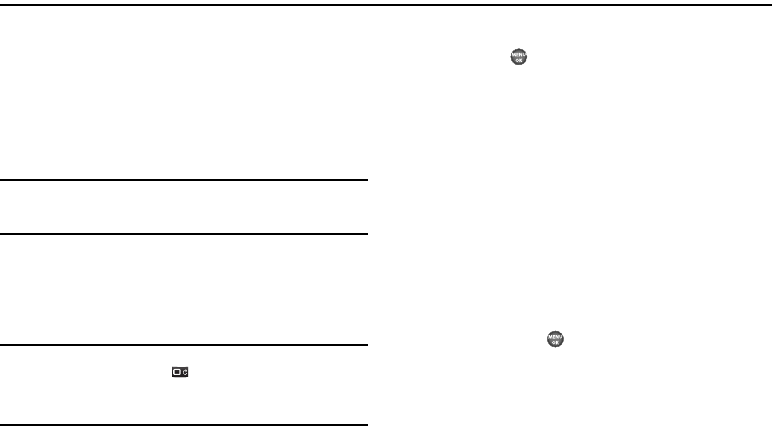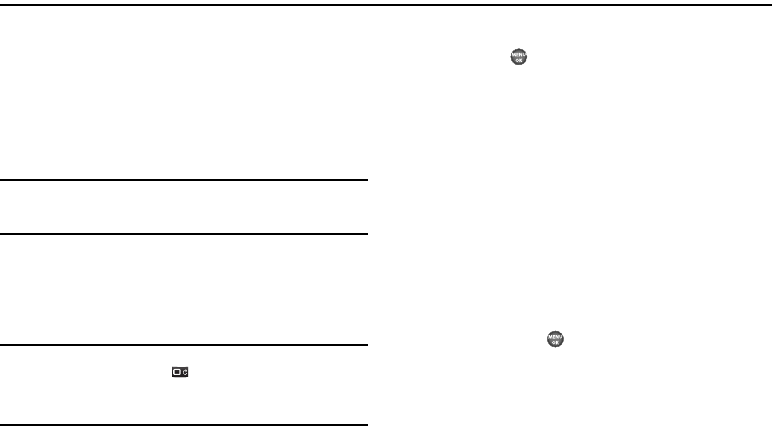
Messages 48
Section 8: Messages
This section explains how to send or receive different types of
messages. This section also describes the features and
functionality associated with messaging.
Types of Messages
Your phone is able to send and receive Text messages to
compatible phones and devices. Text messages can be up to 160
characters in length.
Note:
Available memory is shared between all messages. You can store up to
100 messages. However, the exact number is dependent upon
message length.
Create and Send Text Messages
1. In standby mode, press the Down navigation key, then
press
Send Message
➔
Text Message
. The
Create Txt Msg
screen appears in the display showing the
To:
list.
Tip:
To launch the
Create Txt Msg
screen using a voice command — In
standby mode, press and hold until the phone prompts, “
Say a
command.
” Say “
Send Text
” into the microphone. You are then prompted
to say a Contact name or a number for the first recipient of the
message.
2. Enter the phone number or e-mail address of the recipient,
then press . The
Text:
field appears in the display.
3. Enter the text content of your message using the keypad.
(For more information, refer to “Entering Text” on
page 28.)
At any point while composing a message:
•
Press the Left soft key to change the text entry mode. The following
text entry options appear in the display:
–
T9 Word
–
Abc
–
ABC
–
123
–
Symbols
•
Use the Up and Down navigation keys to highlight the desired
option, then press .
4. Press the
Options
to complete the message text and set
message send options. The following options appear in the
display:
• Edit Send To
— Edit the recipient’s number or email address.
• Add Quick Text
— Insert pre-composed text in your message.